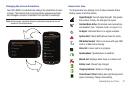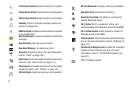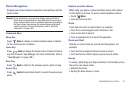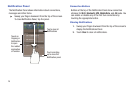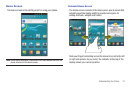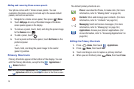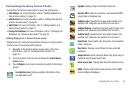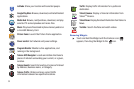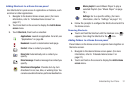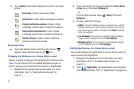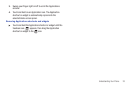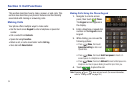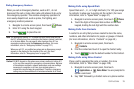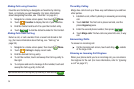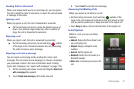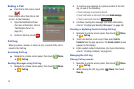Understanding Your Phone 31
Adding Shortcuts to a Home Screen panel
Use Shortcuts for quick access to applications or features, such
as Gmail or other applications.
1. Navigate to the desired Home screen panel. (For more
information, refer to “Extended Home Screen” on
page 27.)
2. Touch and hold on the screen to display the
Add to Home
screen
menu.
3. Touch
Shortcuts
, then touch a selection:
4. Follow the prompts to configure the Shortcut and add it to
the Home screen.
Removing Shortcuts
ᮣ
Touch and hold the Shortcut until the trashcan icon ( )
appears, then drag the Shortcut to the icon.
Adding Folders to a Home Screen panel
Place Folders on the Home screen to organize items together on
the Home screen.
1. Navigate to the desired Home screen panel. (For more
information, refer to “Extended Home Screen” on
page 27.)
2. Touch and hold on the screen to display the
Add to Home
screen
menu.
Applications
: Launch an application. For a list, see
“Applications” on page 96.
Bookmark
: Launch a bookmarked web page
.
Contact
: View a contact you specify.
Direct dial
: Automatically call a contact you
specify.
Direct message
: Create a message to a contact you
specify.
Directions & Navigation
: Provides turn-by-turn
directions for car, bus, bike, or walking trips. You
can also save directions to a particular destination.
Music playlist
: Launch Music Player to play a
selected Playlist. (See “Music Player” on page
79.)
Settings
: Go to a specific setting. (For more
information, refer to “Settings” on page 112.)