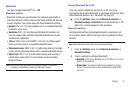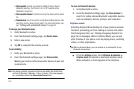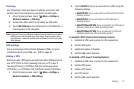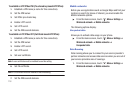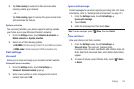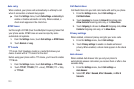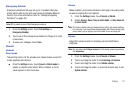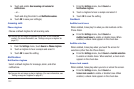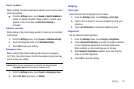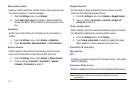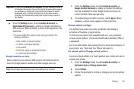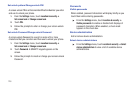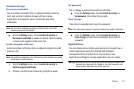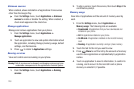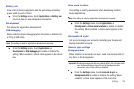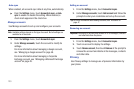Settings 123
Haptic feedback
When enabled, the phone vibrates to indicate screen touches and
other interactions.
ᮣ
From the
Settings
menu, touch
Sound
➔
Haptic feedback
to
enable or disable vibration. When enabled, a check mark
appears in the check box and
Vibration intensity
is
activated.
Vibration intensity
When enabled, the phone plays sounds for memory card-related
notifications.
1. From the
Settings
menu, touch
Sound
➔
Vibration intensity
.
2. Touch and drag the slider to set
Vibration intensity
.
3. Touch
OK
to save your setting.
Emergency tone
When enabled (the default setting) and during an Emergency
(911) Call, the phone plays a tone that emergency personnel can
use to locate your phone.
Caution!:
When you are endangered by intruders, you should disable
Emergency tone
before placing an Emergency Call.
1. From the
Settings
menu, touch
Sound
➔
Emergency tone
.
2. Select
Off
,
Alert
(play tone), or
Vibrate
.
Display
Font style
Select the font used to display text in screens.
1. From the
Settings
menu, touch
Display
➔
Font style
.
2. Touch a font to select it. You are prompted to verify your
selection.
3. Touch
Get fonts online
to download additional fonts.
Brightness
Set the default screen brightness.
1. From the
Settings
menu, touch
Display
➔
Brightness
.
2. Touch
Automatic brightness
to enable or disable automatic
screen brightness adjustment to ambient light levels.
When enabled, a check mark appears in the box.
3. With
Automatic brightness
disabled, touch and drag the
slider to set the brightness.
4. Touch
OK
to save the setting.