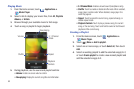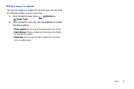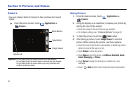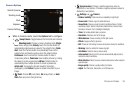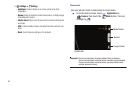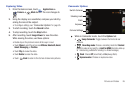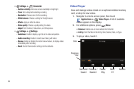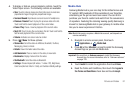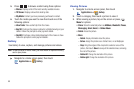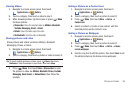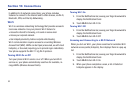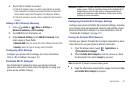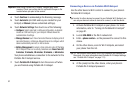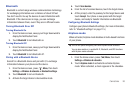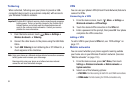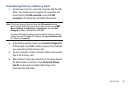88
5.
Press to browse content using these options:
•Movies
: Displays a list of the most recently available movies.
• TV Shows
: Displays shows that aired by date.
•My Media
: Content you have previously purchased or rented.
6. Touch the media you want to view then touch one of the
following options:
• View Trailer
: View a short clip from the movie.
•Buy SD
: Purchase the movie or show for unlimited viewing on your
device. Follow the prompts to enter payment details.
•Rent SD
: Purchase a time-limited download of the movie or show.
Follow the prompts to enter payment details.
Gallery
Use Gallery to view, capture, and manage pictures and videos.
Note:
To take pictures or record video, you must install an optional memory
card in your phone.
ᮣ
Navigate to a Home screen panel, then touch
Applications
➔
Gallery
.
Viewing Pictures
1. Navigate to a Home screen panel, then touch
Applications
➔
Gallery
.
2. Touch a category, then touch a picture to view it.
3. While viewing a picture, tap on the screen or press
Menu
for options:
•Share
: Share the selected picture via
AllShare
,
Bluetooth
,
Picasa
,
Messaging
,
Gmail
,
Email
, or
Online Album
.
• Delete
: Erase the picture.
•More
:
–
Details
: Display information about the picture.
–
Set as
: Assign the picture as a Contact icon, or as Wallpaper.
–
Crop
: Drag the edges of the crop tool to select an area of the
picture, then touch
Save
to save just the selected area, removing
the rest of the picture.
–
Rotate
left
: Change the orientation of the picture.
–
Rotate
right
: Change the orientation of the picture.