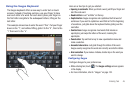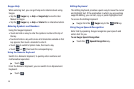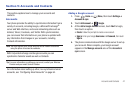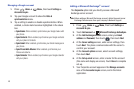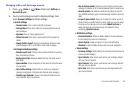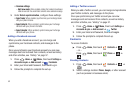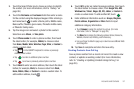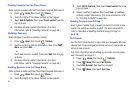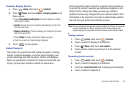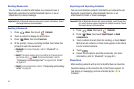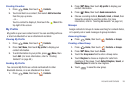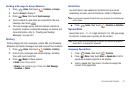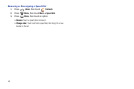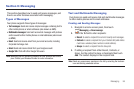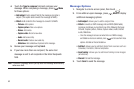Accounts and Contacts 53
Contacts Display Options
1. Press
Home
, then touch
Contacts
.
2. Press
Menu
, then touch
More
➔
Display options
to set
these options:
•
Touch
Only contacts with phones
to restrict display to contacts
with phone numbers.
•Sort by
: Choose to list your Contacts alphabetically by their First
name or Last name.
• Display contacts by
: Choose to display your Contacts First name
first or Last name first.
•
Touch
Phone
to choose contacts for display by group.
•
Touch an account to choose display categories.
3. Touch to save options.
Linked Contacts
Your phone can synchronize with multiple accounts, including
Google, Corporate Exchange, and other email providers, plus
social networking sites like Facebook, Twitter, and MySpace.
When you synchronize contacts from these accounts with your
phone, you may have multiple contacts for one person.
Linking imported contact records to a phone contact allows you
to see all the contact’s numbers and addresses together in one
Contact entry. Linking also helps you keep your contacts
updated, because any changes that your contacts make to their
information in the respective accounts is automatically updated
the next time you synchronize with the account.
Note:
Phone contacts are always the primary contact for linking. You can link
imported contacts to a Phone contact, but the Phone contact will
always display; the imported contact will show as the linked contact.
Joining contacts
1. Press
Home
, then touch
Contacts
.
2. Touch a contact to display its information.
3. Press
Menu
, then touch
Join contact
.
4. Touch another contact record to join it to the selected
contact.
Separating joined contacts
1. Press
Home
, then touch
Contacts
.
2. Touch a contact to display its information.
3. Touch the
Joined Contacts
field to display joined contacts.
4. Touch a contact to separate it.
Done