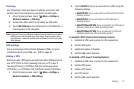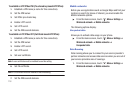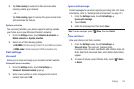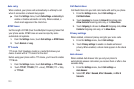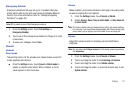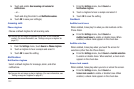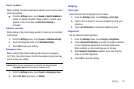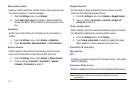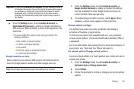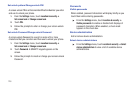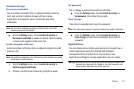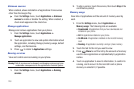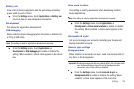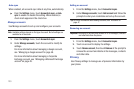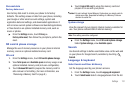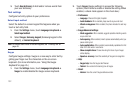Settings 125
Important!:
By selecting
Standalone GPS services
, you are allowing access to
all location information by any third party through web access or
any software or peripheral components you choose to install,
download, add, or attach to the device or any other means.
Enabling this functionality could pose certain risks to users of
this device.
ᮣ
From the
Settings
menu, touch
Location & security
➔
Standalone GPS services
to enable or disable Standalone
GPS services. When enabled, a check mark appears in the
check box.
•
To receive better GPS signals, avoid using your device in the
following conditions:
–
Inside a building or between buildings
–
In a tunnel or underground passage
–
In poor weather
–
Around high-voltage or electromagnetic fields
–
In a vehicle with tinted windows
Google location services
When enabled, your phone’s GPS location information will be
used for Google search results and other Google services.
Note:
Some Google applications require this setting to be enabled.
1. From the
Settings
menu, touch
Location & security
➔
Google location services
to enable or disable the setting.
You are prompted to allow Google location services to
collect location data anonymously.
2. To enable Google location services, touch
Agree
. When
enabled, a check mark appears in the check box.
Screen unlock settings
The default lock screen prevents accidental call dialing or
activation of features or applications.
To protect your phone from unauthorized use, use a personal
screen unlock pattern, a Personal Identification Number (PIN), or
a password.
For more information about using the lock and unlock features of
your phone, see “Securing Your Phone”on page 16.
Set unlock pattern/Change unlock pattern
A screen unlock pattern is a touch gesture you create and use to
unlock your phone.
1. From the
Settings
menu, touch
Location & security
➔
Set screen lock
or
Change screen lock
.
2. Touch
Pattern
.
3. Follow the prompts to create or change your screen unlock
pattern.