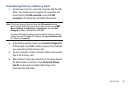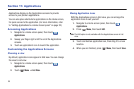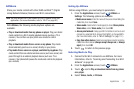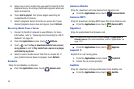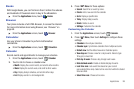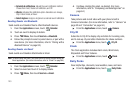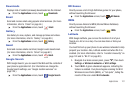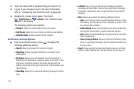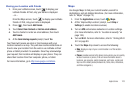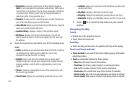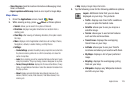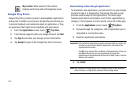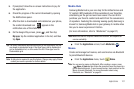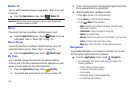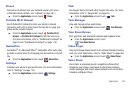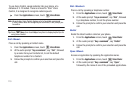Applications 103
Sharing your Location with Friends
1. From your Latitude screen, touch to display your
Latitude friends. At first, only your name is displayed.
– or –
From the Maps screen, touch to display your Latitude
friends. At first, only your name is displayed.
2. Press , then touch
Add friends
.
3. Touch
Select from Contacts
or
Add via email address
.
4. Touch a Contact or enter an email address, then touch
Add friends
.
5. At the
Send sharing requests
prompt, touch
Yes
.
Your friend will receive an email or text message with your
location marked on a map. They will also receive instructions on
how to view your location from the web or use Latitude on their
phone or tablet provided it is available. Once they acknowledge
your request, their location will display on your phone. They can
share their location from their computer, phone, or tablet.
For more information, go to
http://www.google.com/latitude
.
Maps
Use Google Maps to find your current location, search for
destinations, and get detailed directions. (For more information,
refer to “Maps” on page 73.)
1. From the
Applications
screen, touch
Maps
.
2. At the ‘Improve My Location’ prompt, touch
Skip
or
Settings
(to enable locations sources).
3. Turn on
GPS
and wireless networks in Location settings.
(For more information, refer to “Location & security” on
page 124.)
4. Turn on
Wi-Fi
. For more information, refer to “Turning Wi-Fi
On” on page 90.
5. Touch the
Maps
drop-down to access the following:
•Map
: displays a map of your current location or of the location
searched.
• Places
: provides access to the places menu where you can quickly
locate a business or person, find out more information about a
business, see coupons, public responses, and more. Locate and
tap one of the listed places (Restaurants, Cafes, Bars, Attractions,
and More categories.).