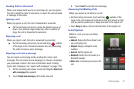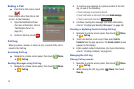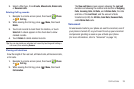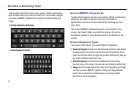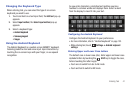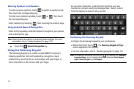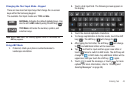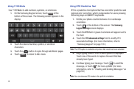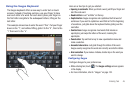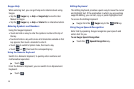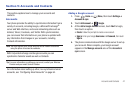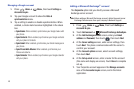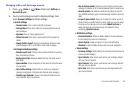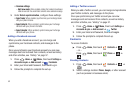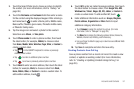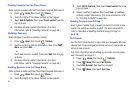Entering Text 45
Using the Swype Keyboard
The Swype keyboard offers a new way to enter text on touch
screens. Instead of touching each key, use your finger to trace
over each letter of a word. For each word, place your finger on
the first letter and glide to the subsequent letters, lifting on the
last letter.
This example shows how to enter the word “this”. Put your finger
down on the “t”, and without lifting, glide it to the “h”, then to the
“i” then over to the “s”.
Here are a few tips to get you started:
•
Spacing is automatic
: When you finish a word, just lift your finger and
start the next word.
•
Double letters
: Just “scribble” on the key.
•
Capitalization
: Swype recognizes and capitalizes the first word of
sentences. If you want to capitalize a word that isn’t at the beginning
of a sentence, just glide above the keyboard before gliding over the
next letter.
•
Contractions
: Swype recognizes most words that include an
apostrophe; just swipe the letters of the word, including the
apostrophe.
•
Punctuation
: Tap and hold a key to view a punctuation menu and
make a selection.
•
Accented characters
: Just glide through the letters of the word.
Swype usually recognizes the word and correctly accents the letters.
•
Error correction
: If you make a mistake, double-tap on the word you
want to change.
Configuring Swype
Configure Swype to your preferences.
•
While entering text, touch . The
Swype settings
screen appears
in the display.
•
For more information, refer to
“Swype”
on page 132.