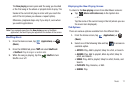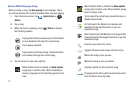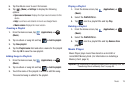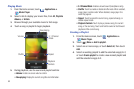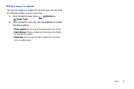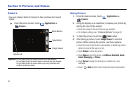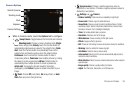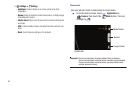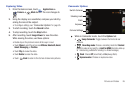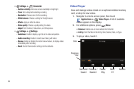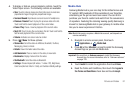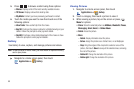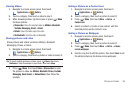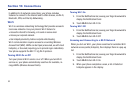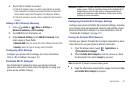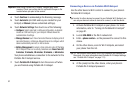Pictures and Videos 85
Capturing Video
1. From the Home screen, touch
Applications
➔
Camera
➔
Mode
button. The icon changes to
.
2. Using the display as a viewfinder, compose your shot by
aiming the lens at the subject.
•
To configure settings, see
“Camcorder Options”
on page 85.
3. To start recording, touch the
Record
button.
4. To stop recording, touch the
Stop
button.
5. After recording, touch
Image Viewer
to view the video.
While viewing the video, use these options:
•
Double-tap on the picture to zoom all the way in or out.
•
Touch
Share
to send the picture via
AllShare
,
Bluetooth
,
Email
,
Gmail
,
Messaging
, or
YouTube
.
•
Touch
Play
to review the video.
•
Touch
Delete
to erase the video.
•
Touch
Back
to return to the Camera to take more pictures.
Camcorder Options
ᮣ
While in Camcorder mode, touch the
Options
tab:
•
Swap Camcorder
: Toggle between the front and rear
cameras.
•
Recording mode
: Choose a recording mode from
Normal
(Record a video of any length), or
Limit for MMS
(Record a video up
to 1 minute long, suitable for sending in a Video message).
•
Flash
: Choose
Off
(never flash) or
On
(always flash).
•
Exposure value
: Choose an exposure value.
Switch Cameras
Shooting mode
Flash
Exposure
Camera Settings