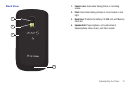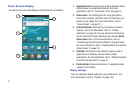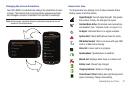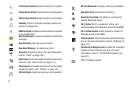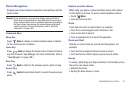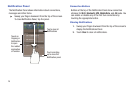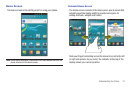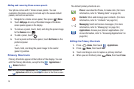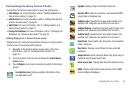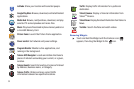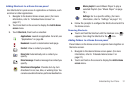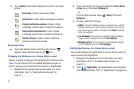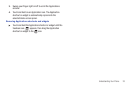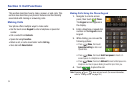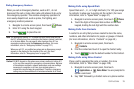28
Adding and removing Home screen panels
Your phone comes with 7 Home screen panels. You can
customize the Home screen to include up to the seven default
panels, and set one as Home.
1. Navigate to a Home screen panel, then press
Menu
.
2. Touch
Edit page
. An array of thumbnail images of the Home
screen panels appears in the display.
3. To remove a panel, touch, hold, and drag the panel image
to the
Remove
icon ( ).
4. To add a panel, touch .
5. To set a panel as the Home panel, touch
Set home
on the
preferred panel.
– or –
Touch, hold, and drag the panel image to the center
(panel 4) position.
Primary Shortcuts
Primary Shortcuts appear at the bottom of the display. You can
edit the Primary Shortcuts, except for the
Applications
/
Home
shortcut.
Note:
When you access
Applications
, the
Home
shortcut replaces the
Applications
shortcut to provide quick return to the Home screen.
The default primary shortcuts are:.
Editing the Primary Shortcuts
1. Press
Home
, then touch
Applications
.
2. Press
Menu
, then touch
Edit
.
3. Touch and drag an icon to replace a primary shortcut.
4. When you are finished, press
Menu
, then touch
Save
.
Phone
: Launches the Phone, to make calls. (For more
information, refer to “Making Calls” on page 34.)
Contacts
: Store and manage your contacts. (For more
information, refer to “Contacts” on page 50.)
Messaging
: Send and receive messages. (For more
information, refer to “Messaging” on page 59.)
Applications
: Access your phone’s applications. (For
more information, refer to “Accessing Applications” on
page 96.)