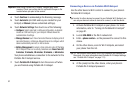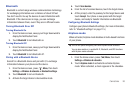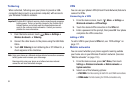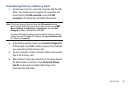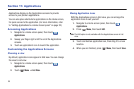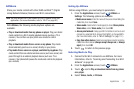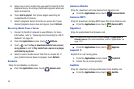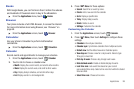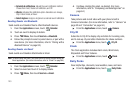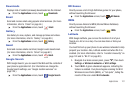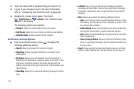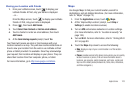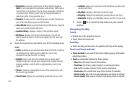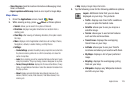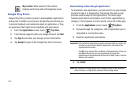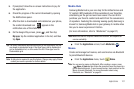100
• Set alerts & notifications
: Adjusts the event notification method.
Choose from: Alert, Status bar notification, and Off.
•Vibrate
: Activates this notification option. Selections are: Always,
Only in Silent mode, or Never.
• Select ringtone
: Assigns a ringtone to a calendar event notification.
Sending Events via Bluetooth
Send events as vCalendar files to other Bluetooth devices.
1. From the
Applications
screen, touch
Calendar
.
2. Touch an event to display its details.
3. Press
Menu
, then touch
Send via
➔
Bluetooth
.
4. Follow the prompts to select a paired device, or pair with a
new device. (For more information, refer to “Pairing with a
Bluetooth Device” on page 93.)
Sending Events via Email
Send events as vCalendar attachments in Email.
Note:
To send Events via email, you must define an email account using the
Email application. (For more information, refer to “Email” on page 64.)
1. From the
Applications
screen, touch
Calendar
.
2. Select an event and touch it to display details.
3. Press
Menu
, then touch
Send via
➔
Email
.
4. Continue creating the email, as desired. (For more
information, refer to “Composing and Sending Email” on
page 64.)
Camera
Take pictures and record video with your phone’s built in
Camera-Camcorder. (For more information, refer to “Camera” on
page 82 and “Camcorder” on page 84.)
ᮣ
From the
Applications
screen, touch
Camera
.
City ID
Subscribe to City ID to display city and state for incoming calls,
and to look up city and state information for phone numbers.
ᮣ
From the
Applications
menu, touch
City ID
.
Clock
The Clock application includes Alarm clock, World clock,
Stopwatch and Timer features.
ᮣ
From the
Applications
screen, touch
Clock
.
Daily Perks
View helpful tips, discounts, local weather, news, and more.
ᮣ
From the
Applications
menu, touch
Daily Perks
.