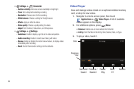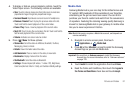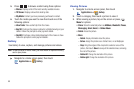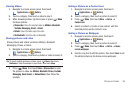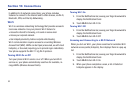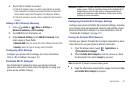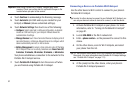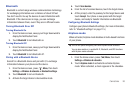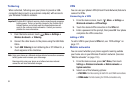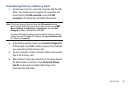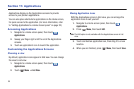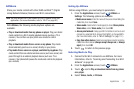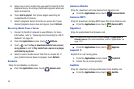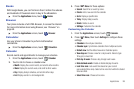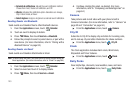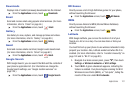94
Tethering
When activated, Tethering uses your phone to provide a USB-
connected device (such as a personal computer) with access to
your Wireless Provider’s network.
Important!:
Portable Wi-Fi Hotspot requires a data connection and consumes
battery power. There is a monthly charge for the Portable Wi-Fi
Hotspot feature, and all data used by connected devices will
apply to the customer’s data allowance. Contact your service
provider for more information.
1. From the Home screen, touch
Menu
➔
Settings
➔
Wireless & network
➔
Tethering
.
2. Connect the other device to the phone using the USB Data
Cable.
3. Touch
USB Tethering
to turn tethering On or Off. When On, a
check appears in the checkbox.
Note:
Using your phone as a tethered wireless internet connection consumes
battery power and increases your data usage.
Roaming while using your phone as a tethered wireless internet
connection will incur extra data charges.
VPN
You can use your phone’s VPN (Virtual Private Network) feature to
connect to VPNs.
Connecting to a VPN
1. From the Home screen, touch
Menu
➔
Settings
➔
Wireless & networks
➔
VPN settings
.
2. Touch the desired VPN connection in the
VPNs
list.
3. Enter a password at the prompt, then press
OK
. Your phone
completes the VPN connection.
Adding a VPN
To add a VPN to your phone’s
VPNs
list, see “VPN settings” on
page 117.
Mobile networks
You can select whether your phone supports roaming outside
your home area in your Wireless Provider’s network. (See also
“Mobile networks” on page 118.)
1. From the Home screen, press
Menu
, then touch
Settings
➔
Wireless & networks
➔
Mobile networks
➔
System selection
.
2. Select one of the following options:
•LTE/CDMA
: Permits roaming for both LTE and CDMA connections.
• CDMA mode
: Permits roaming for CDMA connections only.