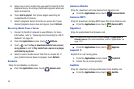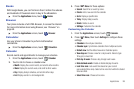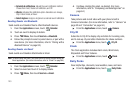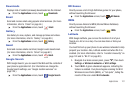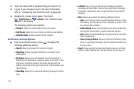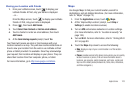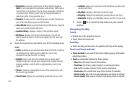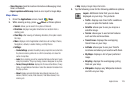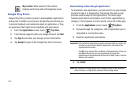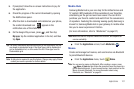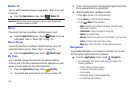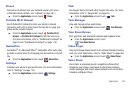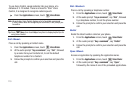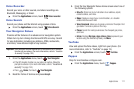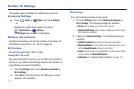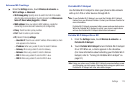106
Google Play Store
Google Play Store provides access to downloadable applications
and games to install on your phone. Google Play also allows you
to provide feedback and comments about an application, or flag
an application that might be incompatible with your phone.
1. From the
Applications
screen, touch
Play Store
.
2. If not already logged in with your Google account, tap
Next
.
3. Tap
Sign in
and enter your Google account information.
4. Tap
Accept
to agree to the Google Play terms of service.
Downloading a New Google Application
To download a new application, you will need to use your Google
account to sign in to Google Play. The Google Play home page
provides several ways to find applications. The home page
features applications and includes a list of item applications by
category, a list of games, a link to search, and a link to My apps.
1. From the
Applications
screen, touch
Play Store
.
2. Browse through the categories, find an application you're
interested in, and tap the name.
3. Read the application descriptions.
Important!:
If the selected application requires access to data or control of a
function on your phone, Market displays the information the
application will access.
Tap
OK
if you agree to the conditions of the application. Once you
tap
OK
on this screen you are responsible for using this
application on the phone and the amount of data it uses. Use this
feature with caution.
4. Tap
Install
.
Note:
Use caution with applications which request access to any personal
data, functions, or significant amounts of data usage times.
My Location
: When selected, the location
displays on the map with a blinking blue arrow.