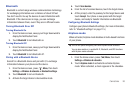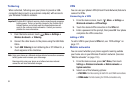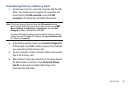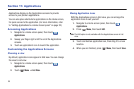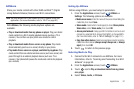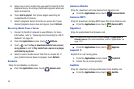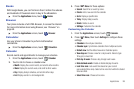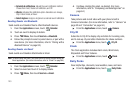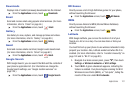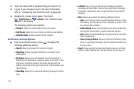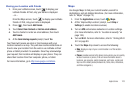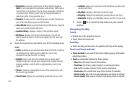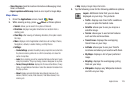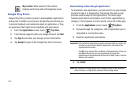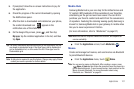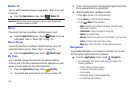Applications 101
Downloads
Displays lists of content previously downloaded via the Internet.
ᮣ
From the
Applications
screen, touch
Downloads
.
Email
Send and receive email using popular email services. (For more
information, refer to “Email” on page 64.)
ᮣ
From the
Applications
screen, touch
Email
.
Gallery
Use Gallery to view, capture, and manage pictures and videos.
(For more information, refer to “Gallery” on page 88.)
ᮣ
From the
Applications
screen, touch
Gallery
.
Gmail
Send and receive emails via Gmail, Google’s web-based email.
(For more information, refer to “Gmail” on page 62.)
ᮣ
From the
Applications
screen, touch
Gmail
.
Google Search
With Google Search, you can search the Web and the contents of
your phone’s application list. (For information on change the
Google Search settings, see “Google location services” on
page 125.)
ᮣ
From the
Applications
screen, touch
Google Search
.
HD Games
Directly access a list of High Definition games for your phone,
without launching the Browser.
ᮣ
From the
Applications
screen, touch
HD Games
.
IMDb
Directly access Amazon’s IMDb (Internet Movie Database)
without launching the Browser.
ᮣ
From the
Applications
screen, touch
IMDb
.
Latitude
With Google Latitude, you can see the location of all of your
friends on a list or on a map. You can also share or hide your
location.
You must first set up your phone to use wireless networks to help
pinpoint your location. Also, Latitude works best when Wi-Fi is
enabled. (For more information, refer to “Location & security” on
page 124 and to “Wi-Fi” on page 90.)
1. Navigate to a Home screen panel, press , then touch
Settings
➔
Wireless & networks
➔
Wi-Fi settings
.
2. Touch
Wi-Fi
. A green checkmark appears, indicating the
feature is enabled. Your phone begins scanning for Wi-Fi
Wireless Access Points (WAPs), or “hot spots”, listing the
results of the scan under
Wi-Fi networks
.