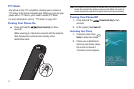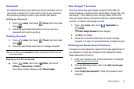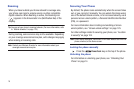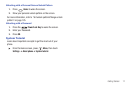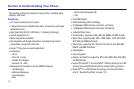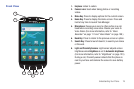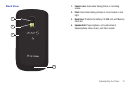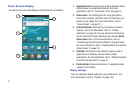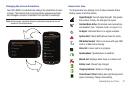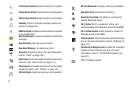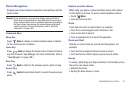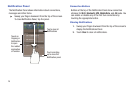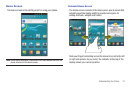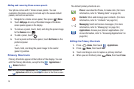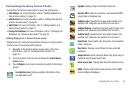22
Touch Screen Display
Your phone’s touch screen display is the interface to its features.
1.
Annunciator Line
: Presents icons to show network status,
battery power, and connection details. (For more
information, refer to “Annunciator Line” on page 23.)
2.
Home screen
: The starting point for using your phone.
Place icons, widgets, and other items to customize your
phone to your needs. (For more information, refer to
“Home Screen” on page27.)
3.
Primary Shortcuts
: Shortcuts to your phone’s common
features. (For more information, refer to “Primary
Shortcuts” on page 28.) You can add more shortcuts (as
shown above the Primary Shortcuts) by using the
Add to
Home screen
menu. (For more information, refer to
“Customizing the Home Screen Panels” on page 29 and
For more information, refer to “Adding Shortcuts to a Home
Screen panel” on page 31.)
4.
Shortcuts
: Shortcuts can be added for quick access to
applications or features, such as Email or other
applications.
For more information, refer to
“Adding Shortcuts
to a Home Screen panel” on page 31
.
5.
Panel Indicator
: Shows what panel of 7 available panels
appears in the display.
Display settings
You can customize display settings to your preferences. (For
more information, refer to “Display” on page 123.)
1
3
2
4
5