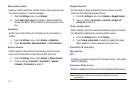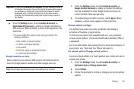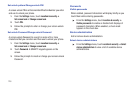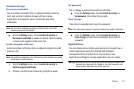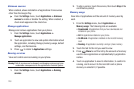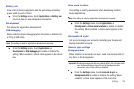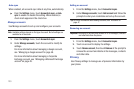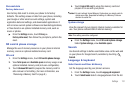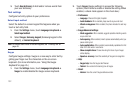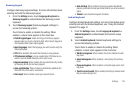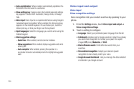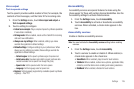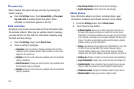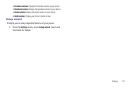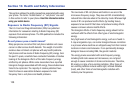132
3.
Touch
User dictionary
to Add and/or remove words from
your user dictionary.
Text settings
Configure text entry options to your preferences.
Select input method
Select the default on-screen keypad that appears when you
touch a text entry field.
1. From the
Settings
menu, touch
Language & keyboard
➔
Select input method
.
2. Select
Swype
,
Samsung keypad
(Samsung keypad is the
default), or
Android keyboard
.
Note:
For details about these on-screen keypads, see “Entering Text”on
page 40.
Swype
Configure Swype settings. Swype is a new way to enter text by
gliding your finger over the characters on the on-screen
keyboard. (For more information, see “Using the Swype
Keyboard”on page 45.)
1. From the
Settings
menu, touch
Language & keyboard
➔
Swype
to enable/disable the Swype screen keyboard.
2. Touch
Swype
(Swype settings) to access the following
options (Touch items to enable or disable the setting. When
enabled, a check mark appears in the check box.):
• Preferences
:
–
Language
: Choose US English, Español.
–
Audio feedback
: When enabled, plays sounds as you enter text.
–
Vibrate on keypress
: When enabled, the phone vibrates for each key
press.
• Swype Advanced settings
:
–
Word suggestion
: When enabled, suggests possible matching words
as you enter text.
–
Auto-spacing
: When enabled, inserts spaces automatically when you
pause entering text.
–
Auto-capitalization
: When enabled, automatically capitalizes the first
letter of the first word in a sentence.
–
Show complete trace
: Choose how long the trace of your Swype
entries display.
–
Speed vs. accuracy
: Send the sensitivity of Swype text recognition.
•Help
:
–
Swype help
: View the Swype User Manual.
–
Tutorial
: View a tutorial for learning how to Swype.
• About
:
–
Version
: View the current Swype software version.