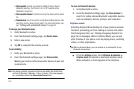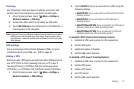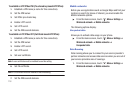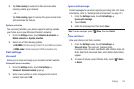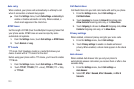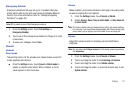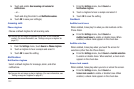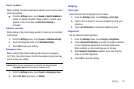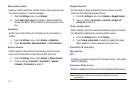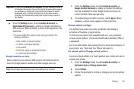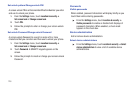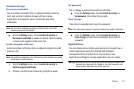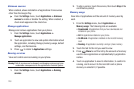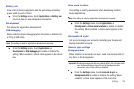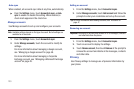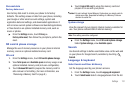124
Auto-rotate screen
Enable or disable automatic rotation of the screen when you turn
the phone clockwise or counterclockwise.
1. From the
Settings
menu, touch
Display
.
2. Touch
Auto-rotate screen
to enable or disable automatic
screen orientation. When enabled, a check appears in the
box.
Animation
Set the level of animations for transitions from one window to
another.
1. From the
Settings
menu, touch
Display
➔
Animation
.
2. Touch
No animation
,
Some animations
, or
All animations
.
Screen timeout
Set the length of delay between the last key press or screen
touch and the automatic screen timeout (dim and lock).
1. From the
Settings
menu, touch
Display
➔
Screen timeout
.
2. Touch a setting (
15 seconds
/
30 seconds
/
1 minute
/
2 minutes
/
10 minutes
) to select it.
Keypad timeout
Set the length of delay between the last key press or screen
touch and the automatic keypad timeout.
1. From the
Settings
menu, touch
Display
➔
Keypad timeout
.
2. Touch a setting (
1.5 seconds
/
6 seconds
/
Always off
/
Always on
) to select it.
Power saving mode
When enabled, your phone will automatically analyze the screen
and adjust the brightness to conserve battery power.
1. From the
Settings
menu, touch
Display
.
2. Touch
Power saving mode
to enable or disable the mode.
When enabled, a check appears in the check box.
Location & security
My Location
E911
Indicates your phone supports E911 location service. This option
cannot be disabled.
Standalone GPS services
Enable or disable location service from Standalone GPS services.
Note:
Standalone location services must be enabled to use some
applications.