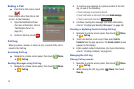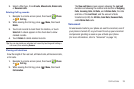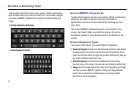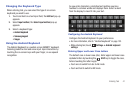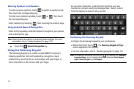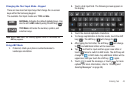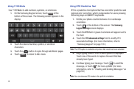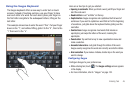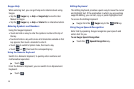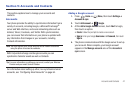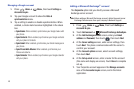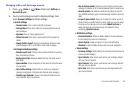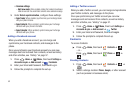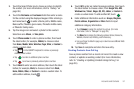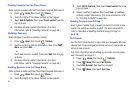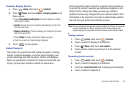46
Swype Help
While entering text, you can get help and a tutorial about using
Swype.
•
Tap the
Swype
key
➔
Help
➔
Swype help
to view the User
Manual for Swype.
•
Tap the
Swype
key
➔
Help
➔
Tutorial
for an interactive tutorial.
Entering Symbols and Numbers
Using the Swype Keyboard:
•
Touch and hold on a key to enter the symbol or number at the top of
the key.
•
Touch and hold on a key until a menu of all characters available on that
key appears, then touch a character to enter it.
•
Touch to switch to Symbol mode, then touch a key.
•
Touch
➔
, then touch the corresponding key.
Using the Numeric Keyboard
Switch to a Numeric Keyboard, to quickly enter numbers and
mathematical operators:
ᮣ
Touch .
From the Numeric Keyboard, you can switch to an Alpanumeric
Keyboard:
ᮣ
Touch .
Editing Keyboard
The Editing Keyboard provides a quick way to move the cursor
and highlight text. If the application in which you are working
supports editing, you can cut, copy or paste highlighted text.
To access the Editing Keyboard:
ᮣ
Swype from the
Swype
key to the
SYM
key.
Using Swype Speech Recognition
Enter text by speaking. Swype recognizes your speech and
enters text for you.
To use Swype Speech Recognition:
ᮣ
Touch the
Speech Recognition
key.
SYM
123
SYM
123
SYM
123
ABC
123
SYM
123