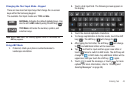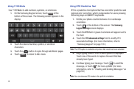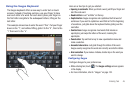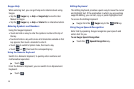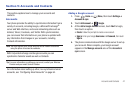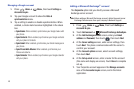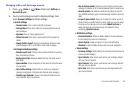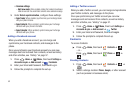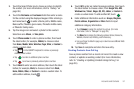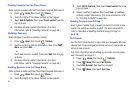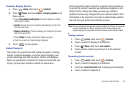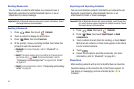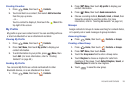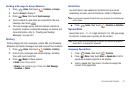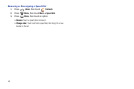Accounts and Contacts 51
3.
Touch the Select Photo box to choose a picture to identify
the contact. (For more information, refer to “Gallery” on
page 88.)
4. Touch the
First name
and
Last name
fields then enter a name
for the contact using the displayed keypad. After entering a
last name touch to enter a Name prefix, Middle name,
Name suffix, Phonetic given name, Phonetic middle name,
or Phonetic family name.
5. Tap the image icon and select a photo for this contact.
Selections are:
Album
, or
Take photo
.
6. Touch
Phone number
to enter a phone number, then touch
the label button (for example,
Mobile
) to choose a label
from
Home
,
Mobile
,
Work
,
Work Fax
,
Pager
,
Other
, or
Custom
to
create a custom label.
•
Tap on the QWERTY keyboard to remove a previously
entered phone number.
•
Tap to enter an additional phone number
•
Tap to remove a previously entered phone number.
7. Touch
Email
to enter an email address, then touch the label
button (for example,
Work
) to choose a label from
Work,
Home
,
Mobile
,
Other
, or
Custom
to create a custom label. To
add another address, touch .
8. Touch
IM
to enter an instant message address, then touch
the label button to choose a label, from
Google Talk
,
AIM
,
Windows Live
,
Yahoo!
,
Skype
,
QQ
,
ICQ
,
Jabber
, or
Custom
to
create a custom label. To add another IM, touch .
9. Enter additional information such as:
Groups, Ringtone
,
Postal address
,
Organization
or
More
fields to input
additional category information.
•
Touch
Groups
to assign the contact to a group. (For more
information, refer to
“Groups”
on page 55.)
•
The
More
field contains the following options: Notes, Nickname,
Website, Internet call, Birthday, and Anniversary.
•
Use your finger to slide the page up or down to see additional fields
and categories.
10. Tap
Save
to complete and store the new entry.
Creating Contacts from Call log
Save a phone number from a recent call record to create a new
contact, or update an existing contact.(For more information,
refer to “Creating or Updating Contacts Using Call Log” on
page 38.)