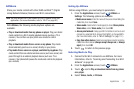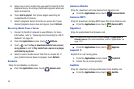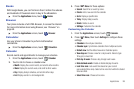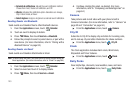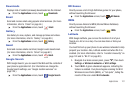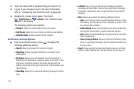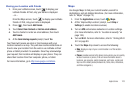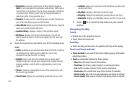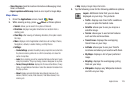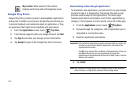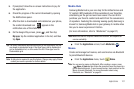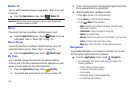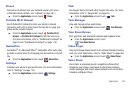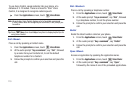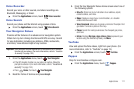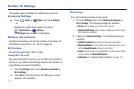Applications 105
–
Share this place
: Send the location information via Messaging, Email,
Gmail, or Bluetooth.
–
Report a problem with the map
: Send an error report to Google Maps.
Maps Menu
1. From the
Applications
screen, touch
Maps
.
2. While viewing a map, press
Menu
for these options:
•Search
: allows you to search for a place of interest.
•Directions
: displays navigation directions to a location from a
starting point.
•Clear Map
: after viewing or following directions, this option resets
the map.
•More
: displays a list of application shortcuts such as Map, Places,
Navigation, Latitude, Location history, and My Places.
• Settings:
–
Cache Settings
: provides the ability to setup maps that are cached into
the phone’s memory (while not on a Wi-Fi connection) or to clear the
cache of map titles.
–
Labs
: this is a testing ground for experimental features that aren’t quite
ready for primetime. They may change, break or disappear at any time.
–
Terms, Privacy & Notices
: displays the Terms and Conditions, Privacy
Policy, or Legal Notices information. Select the desired information from
the pop-up menu.
–
About
: displays general information about Google maps such as
Version, Platform, Locale, Total data sent, Total data received, Free
memory, etc.
•Help
: displays Google Maps information.
3. Tap the following icons for the following additional options:
Layers
: Additional items that you can have
displayed on your map. They include:
•
Traffic
: displays real-time traffic conditions
so you can plan the fastest route.
•
Satellite
: allows you to see you map as a
satellite image.
•
Terrain
: allows you to see terrain features
such as hills and mountains.
•
Transit Lines
: displays the overlapping
transit lines on your map.
•
Latitude
: allows you to see your friend’s
locations and share your location with them.
•
My Maps
: displays a list of your preferred
maps.
•
Bicycling
: displays the overlapping cycling
trails on your map.
•
Wikipedia
: displays any Wikipedia markers
and info on your map.