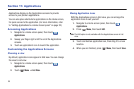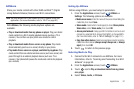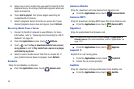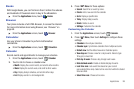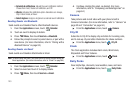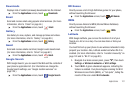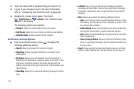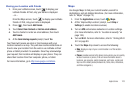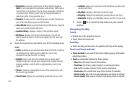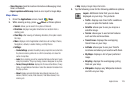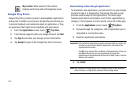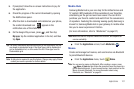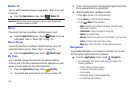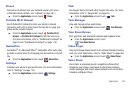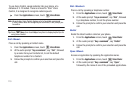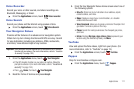104
• Navigation
: accesses a beta version of Good Maps Navigation.
Note
: Do not manipulate this application while driving. Traffic data is
not real-time, and directions may be wrong, dangerous, prohibited,
or involve ferries. Walking routes may be missing sidewalks or
pedestrian paths. Obey applicable laws.
• Check in
: checks you into a specific location so when friends view
you on the map they see your current location.
• Join Latitude
: allows you to locate family and friends on a map and
share your current location with them.
• Location history
: displays a history of the locations visited.
• My Places
: displays a list of your starred places. You can star
search results or points on the map by tapping the star icon near
the address.
6. Touch the Layers icon and select one of the following map
views:
•Traffic
: (available only in selected areas) Real-time traffic conditions
are displayed over roads as color-coded lines. Each color
represents how fast the traffic is moving.
•Satellite
: Maps uses the same satellite data as Google Earth.
Satellite images are not real-time. Google Earth acquires the best
imagery available, most of which is approximately one to three
years old.
•Terrain
: combines a topographical view of the area’s terrain with
the current map location.
• Transit Lines
: displays the overlapping transit lines on your map.
• Latitude
: allows you to see your friend's locations and share your
location with them.
•My Maps
: displays a list of your preferred maps.
• Bicycling
: displays the overlapping cycling trails on your map.
• Wikipedia
: displays any Wikipedia markers and info on your map.
7. Touch to re-orient the map based on your current
location.
Navigating the Map
Zooming
•
Double-tap on the screen to zoom in.
•
Touch Zoom in or Zoom out.
Scrolling
•
Touch and drag on the screen to reposition the map in the display.
Touch and Touch and hold
•
Touch and hold
on an area of the map to display pop-up information
about the location.
•
Touch
an information balloon for these options:
–
Map
: Move the map’s focus to this location.
–
Directions
: Get driving, public transport, or walking directions.
–
Call
: Call the number provided in the location information.
–
Street view
: Get a street-level view of this location (if available).
–
What’s nearby
: Get a list of nearby businesses and points of interest.
–
Search nearby
: Enter search criteria to find nearby points of interest.