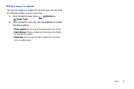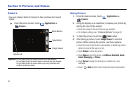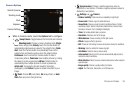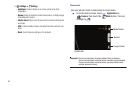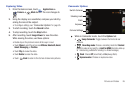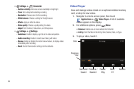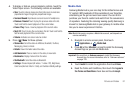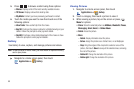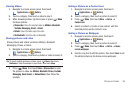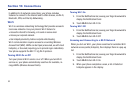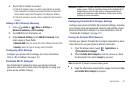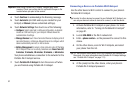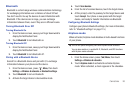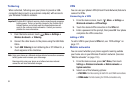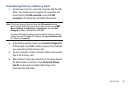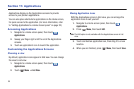Pictures and Videos 89
Viewing Videos
1. Navigate to a Home screen panel, then touch
Applications
➔
Gallery
.
2. Touch a category, then touch a video to play it.
3. While browsing videos, tap the screen or press
Menu
for these options:
• Share video
: Share the selected video via
AllShare
,
Bluetooth
,
YouTube
,
Messaging
,
Gmail
, or
Email
.
• Details
: View information about the video.
• Via Bluetooth:
Send the video via Bluetooth.
Sharing pictures and video
Share pictures and videos via Email, AllShare, Bluetooth,
Messaging, Picasa, or Gmail.
1. Navigate to a Home screen panel, then touch
Applications
➔
Gallery
.
2. Touch a category, then touch a picture or video to select it.
Tip:
To select multiple pictures or videos, press
Menu
, then touch
Multiselect
. Touch thumbnails to mark them, then touch
Share
.
3. Press
Menu
, then touch
Share
/
Share video
to send
the picture or video via
AllShare
,
Bluetooth
,
Picasa
,
YouTube
,
Messaging
,
Gmail
,
Email
, or
Online Album
, then follow the
prompts.
Setting a Picture as a Contact Icon
1. Navigate to a Home screen panel, then touch
Applications
➔
Gallery
.
2. Touch a category, then touch a picture to select it.
3. Press
Menu
, then touch
More
➔
Set as
➔
Contact icon
.
4. Select a contact, or create a new contact, with the
selected picture as the contact’s icon.
Setting a Picture as Wallpaper
1. Navigate to a Home screen panel, then touch
Applications
➔
Gallery
.
2. Touch a category, then touch a picture to select it.
3. Press
Menu
, then touch
More
➔
Set as
➔
Home
screen wallpaper
.
4. Use the crop tool to edit the picture, then touch
Save
to set
the edited picture as the Home screen wallpaper.