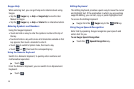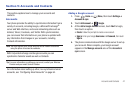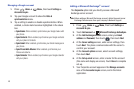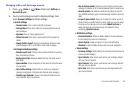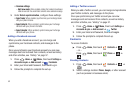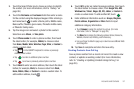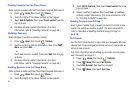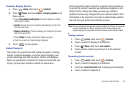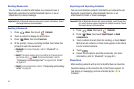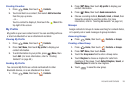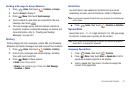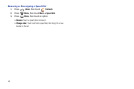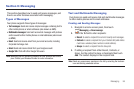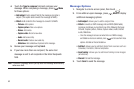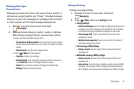54
Sending Namecards
You can send a contact’s information as a namecard over a
Bluetooth connection to another Bluetooth device, or as an
attachment to a Gmail message.
Important!:
Not all Bluetooth devices will accept contact information. Check
the target device’s documentation.
Sending a Namecard
1. Press
Home
, then touch
Contacts
.
2. Touch a contact to display its information.
3. Press
Menu
, then touch
Send via
.
4. At the prompt, choose a sending method, then follow the
prompts to send the namecard:
•Bluetooth
: For more information, refer to
“Bluetooth”
on
page 93.
•Email
: This option appears only if you define an Email account to
your phone using
Email
. (For more information, refer to
“Composing and Sending Email”
on page 64 and
“Email”
on page 64.)
•Gmail
: For more information, refer to
“Composing and Sending
Gmail”
on page 62.
Exporting and Importing Contacts
You can send multiple contacts’ information as namecards over
Bluetooth connections to other Bluetooth devices, or as
attachments to Email or Gmail messages.
Important!:
Not all Bluetooth devices will accept contacts, and of those that
do, not all devices support transfers of multiple contacts. Check
the target device’s documentation.
1. Press
Home
, then touch
Contacts
.
2. Press
Menu
, then touch
Import/Export
➔
Send
namecard via
.
3. Touch contacts to mark them for sending, or touch
Select
all
to mark all contacts. A check mark appears in the check
box for marked contacts.
4. Touch .
5. Follow the prompts to send the namecards. (For more
information, refer to “Bluetooth” on page 93.)
Favorites
Mark existing contacts with a star to identify them as Favorites.
Favorites display on the Favorites tab in the Phone keypad, for
fast dialing or messaging, and are indicated by the in
Contacts.
Send