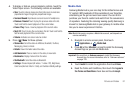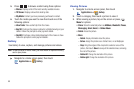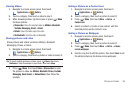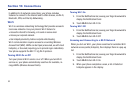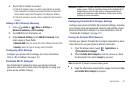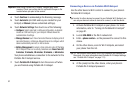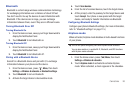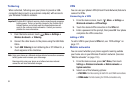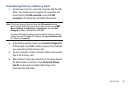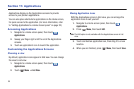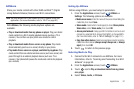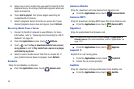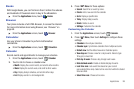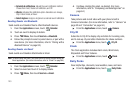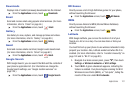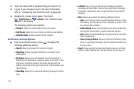Connections 95
Transferring Files to a Memory Card
1. Connect your phone to a personal computer with the USB
Cable. Your phone should recognize the connection and
should display the
USB connected
screen and
USB
connected
in the Status Bar and Notifications Panel.
Note:
If the phone does not does not show the
USB connected
screen,
disconnect the USB Cable, then from the Home screen, touch
Menu
➔
Settings
➔
Applications
➔
Development
, and select
USB
debugging
to disable it. Reconnect the USB Cable.
If you have USB Tethering enabled, you cannot transfer files to your phone’s
memory. You must first disable USB Tethering. (
For more information, refer
to
“Tethering”
on page 94
.)
2. At the USB connected screen, touch
Connect Storage to PC
.
At the prompt, touch
OK
to enable copying of files between
your computer and the memory card.
3. On your computer, choose a transfer method, and transfer
files to the memory card.
4. When finished, follow the prompts to on the phone disable
the data transfer connection, touch
Disconnect
Storage
from PC
on the phone to disable USB storage, then
disconnect the USB Cable.