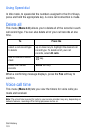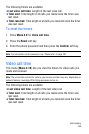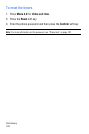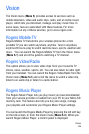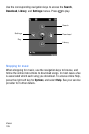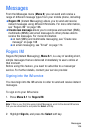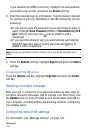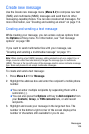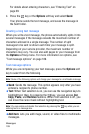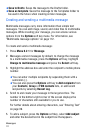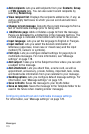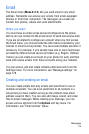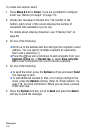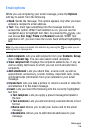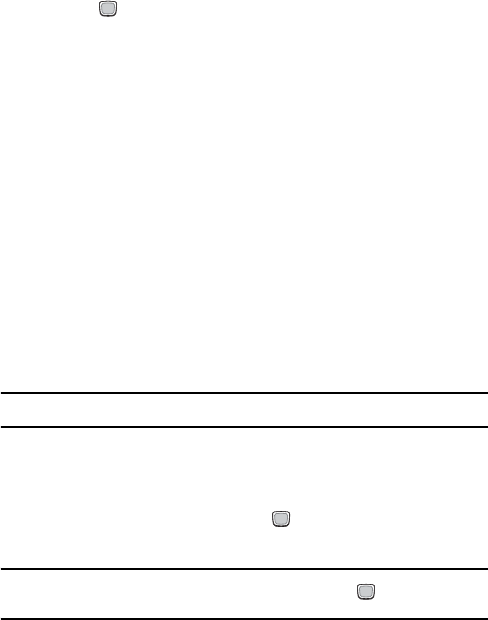
Messages
109
For details about entering characters, see “Entering Text” on
page 39.
4. Press the key or the Options soft key and select Send.
Your phone sends the text message, and saves the message in
the Sent folder.
Creating a long text message
When you write a text message, the phone automatically splits it into
several messages if the message exceeds the maximum number of
characters allowed in a single message. The number of split
messages to be sent is shown each time your message is split.
Depending on your service provider, the maximum number of
characters may vary. You can also add pages to your message from
the Options soft key menu. For more information on options, see
“Text message options” on page 109.
Text message options
While you are composing your text message, press the Options soft
key to select from the following.
Note: Some of the following options will change your message to a multimedia message.
♦Send: Sends the message. This option appears only after you have
entered a recipient’s phone number.
♦Text: When Text selection is on, you can use the navigation keys to
highlight text, then, by pressing the key, you can access Cut,
Copy, Paste, and Remove features. When Text selection is off, you
can move the cursor back without highlighting text.
Note: You can enable and disable Text selection by pressing the key while you are
entering text in a message box.
♦Add item: Lets you add image, sound, or video files to multimedia
messages.