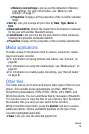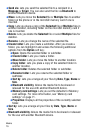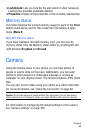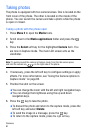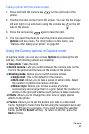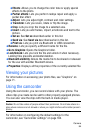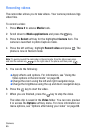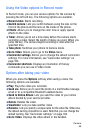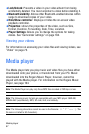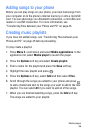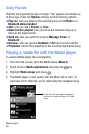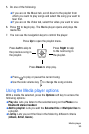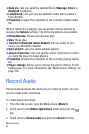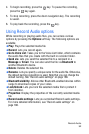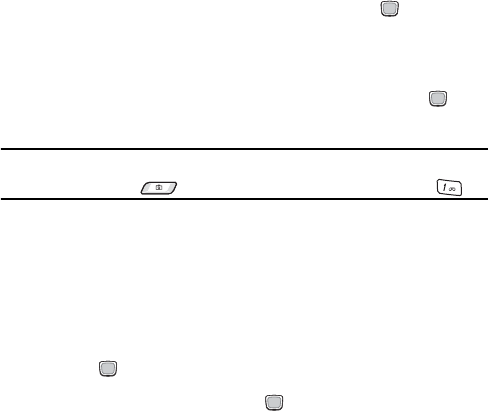
Camera
85
Recording videos
The camcorder allows you to take videos. Your camera produces 3gp
video files.
To record a video:
1. Press Menu 2 to access Media tools.
2. Scroll down to Media applications and press the key.
3. Press the Select soft key for the highlighted Camera item. The
camera is launched in photo Capture mode.
4. Press the left soft key, highlight Record video and press . The
phone is now in Record mode.
Note: To quickly launch the camcorder in Record mode, from the Idle screen press
and hold the camera key on the right side of the phone and then press .
5. You can do the following:
♦Apply effects and options. For information, see “Using the
Video options in Record mode” on page 86.
♦Change the zoom using the left and right navigation keys.
♦Change the brightness using the up and down navigation keys.
6. Press the key to start the video.
7. When you are finished, press the key to stop the video.
The video clip is saved in the Video folder. You can now preview
it or access the Options soft key menu. For more information on
menu options, see “Options after taking your video” on page 86.