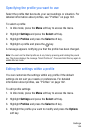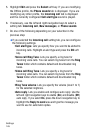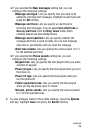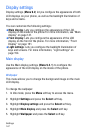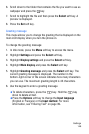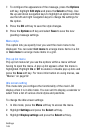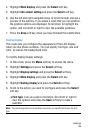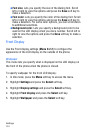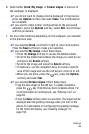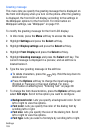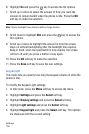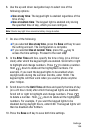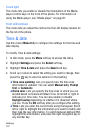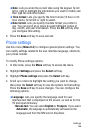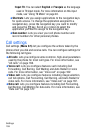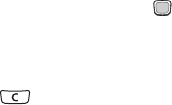
Settings
152
6. Select either Clock, My image, or Screen slogan. A preview of
the wallpaper is displayed.
♦If you do not want to change what is displayed in the preview,
press the Options soft key and select Save. The modifications
are complete.
♦If you want to make further configurations to the previewed
wallpaper, press the Options soft key, select Edit, and continue
with this procedure.
7. Do one of the following depending on the wallpaper you selected
in the previous step:
♦If you selected Clock, scroll left or right to view clock options.
Press the Save soft key to make your selection.
♦If you selected My image, follow these steps:
• Press the Change soft key to access the Media folders.
• Scroll to the folder that contains the image you want to use
and press the Select soft key.
• Scroll to the image and press the Select soft key.
• If necessary, use the navigation keys to isolate a specific
area of the image and use the soft keys to zoom in or out.
• When you are done, press the key, press the Options
soft key and select Set.
♦If you selected Screen slogan, follow these steps
• Type the new slogan in the edit box. To delete characters,
press the
key
. Hold this key down to delete all text. For
more information on entering text, see “Entering Text” on
page 39.
• Press the
Save
soft key when you are done. The slogan will be
displayed after the greeting message when you turn on the
phone. For information on configuring the greeting message
for the front LCD display, see “Greeting message” on
page 153.