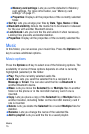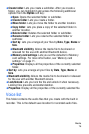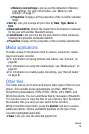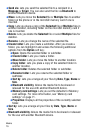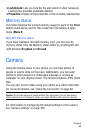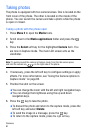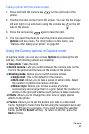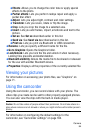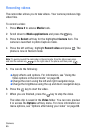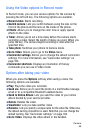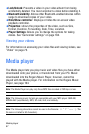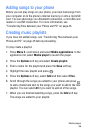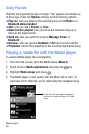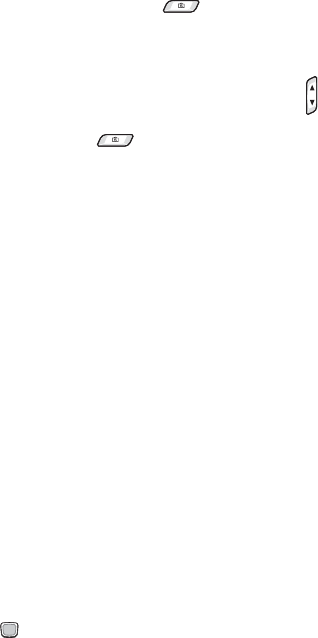
Camera
82
Taking a photo with the phone closed
1. Press and hold the camera key on the right side of the
phone.
2. Position the shot on the front LCD screen. You can flip the image
left and right or up and down using the volume key on the left
side of the phone.
3. Press the camera key again to take the shot.
4. You can open the phone to view the picture and access the
Options soft key menu. For information on this menu, see
“Options after taking your photo” on page 83.
Using the Camera options in Capture mode
In Capture mode, you can use various Options by pressing the left
soft key. The following options are available:
♦Take photo: Takes the shot.
♦Switch camera: Lets you switch between the camera lens on the
front of the phone and the lens on the inside of the phone.
♦Shooting mode: Allows you to switch camera modes.
♦Single shot: This is the default for the camera
♦Multi-shot: Allows you to take a series of action stills. Select
the number of photos the camera will take.
♦Mosaic style: Allows you to take a series of photos
successively and arrange them in a grid. Select the number of
photos in the grid and whether each picture is taken manually.
♦Effects: Allows you to change the color tone or apply special
effects to the photo.
♦Frames: Allows you to set the picture you take in a decorated
frame. Highlight a frame from the list using the navigation keys and
press the key for a preview. If you wish to keep the selected
frame, press the Select soft key. To return to the list, press the
Back soft key.