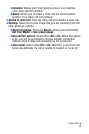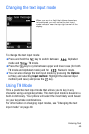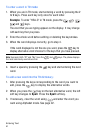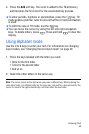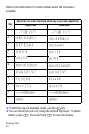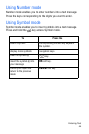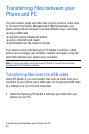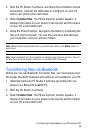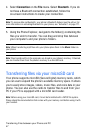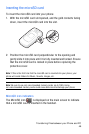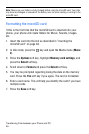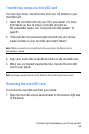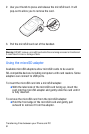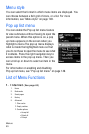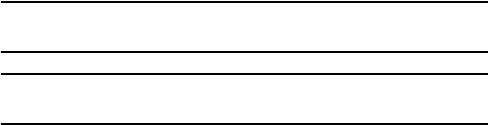
Transferring Files between your Phone and PC
46
2. Start the PC Studio 3 software, and follow the connection wizard
instructions. Connect the USB cable to a USB port on your PC
and to your phone when instructed.
3. Select Transfer files. The Phone Explorer window appears. It
displays the folders on your phone in the top-left and the folders
on your PC in the bottom-left.
4. Using the Phone Explorer, navigate to the folder(s) containing the
files you wish to transfer. You can drag and drop files between
your computer’s and your phone’s folders.
Note: When transferring mp3 files onto your phone place them in the Music folder on
your phone.
Note: Files transferred from the computer are stored in your phone’s memory. You can
transfer them from the phone’s memory to a microSD card if necessary.
Transferring files via Bluetooth
Before you can use Bluetooth to transfer files, you must ensure that
the proper Bluetooth hardware and software are installed on your PC.
1. Install the Samsung PC Studio 3 software (provided with you
phone) on a Bluetooth-enabled PC.
2. Start the PC Studio 3 software.
3. Select Transfer files. The Phone Explorer window appears. It
displays the folders on your phone in the top-left and the folders
on your PC in the bottom-left.