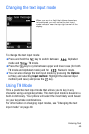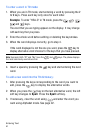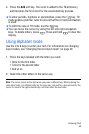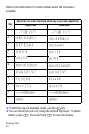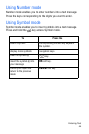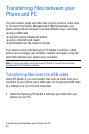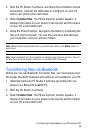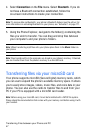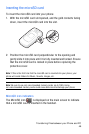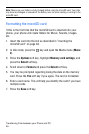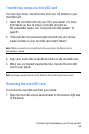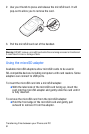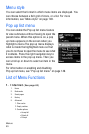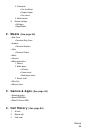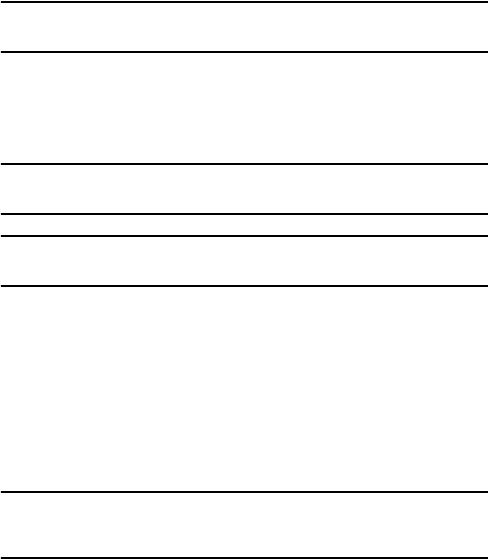
Transferring Files between your Phone and PC
47
4. Select Connection on the File menu. Select Bluetooth. If you do
not have a Bluetooth connection established, follow the
on-screen instructions to create your connection.
Note: To receive data via Bluetooth, your phone’s Bluetooth feature must be active. For
more information on activating Bluetooth on your phone, see “Activation” on page 171.
5. Using the Phone Explorer, navigate to the folder(s) containing the
files you wish to transfer. You can drag and drop files between
your computer’s and your phone’s folders.
Note: When transferring mp3 files onto your phone place them in the Music folder on
your phone.
Note: Files transferred from the computer are stored in your phone’s memory. If desired,
you can transfer them from the phone’s memory to a microSD card.
Transferring files via your microSD card
Your phone supports microSD (Secure Digital) memory cards, which
you can use to expand the phone’s available memory space. It allows
you to easily store images, videos, music files, and voice data in your
phone. You can also use the cards to transfer files to and from your
PC if your PC is equipped with a microSD card reader.
Note: Before using your microSD card, it must be formatted with a FAT32 file system.
Please check the documentation that comes with your memory card before using it with
your handset.