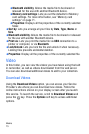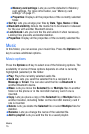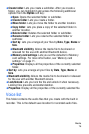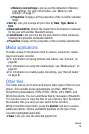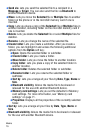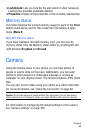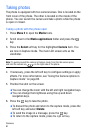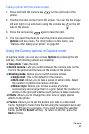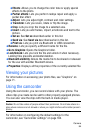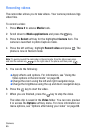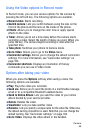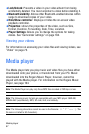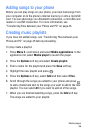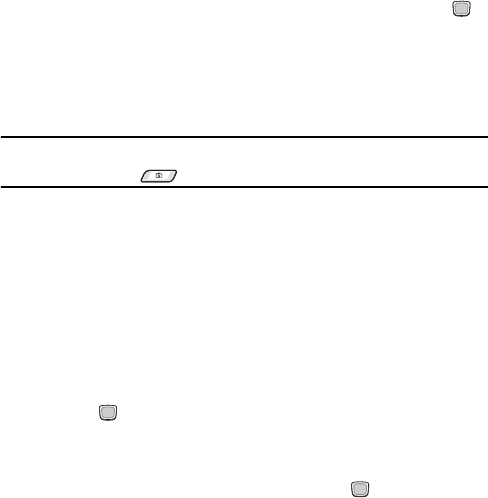
Camera
81
Taking photos
The phone is equipped with two camera lenses. One is located on the
front cover of the phone. The other is located on the inside of the
phone. You can launch the camera and take a photo while the phone
is open or closed.
Taking a photo with the phone open
1. Press Menu 2 to open the Media tools.
2. Scroll down to the Media applications folder and press the
key.
3. Press the Select soft key for the highlighted Camera item. You
are now in Capture mode. The main LCD screen acts as the
viewfinder.
Note: To quickly launch the camera in Capture mode, from the Idle screen press
and hold the camera key on the right side of the phone.
4. If necessary, press the left soft key to configure settings or apply
effects. For more information, see “Using the Camera options in
Capture mode” on page 82.
5. Position the shot on the screen.
♦You can change the zoom with the left and right navigation keys.
♦You can change the brightness using the up and down
navigation keys.
6. Press the key to take the photo.
♦To discard the photo and return to the capture mode, press the
left
soft key and select Delete.
♦To send the image in a message, press the key.
♦To return to the capture mode, press the right soft key.