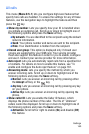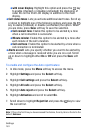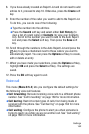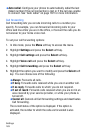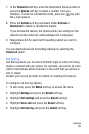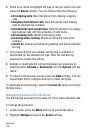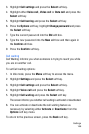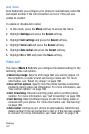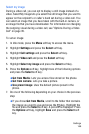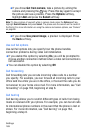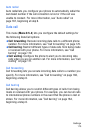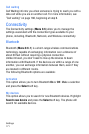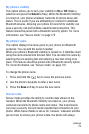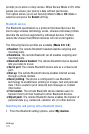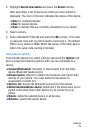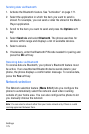Settings
168
Select my image
During a video call, you can opt to display a still image instead of a
video. Select My Image lets you select the still image that you want to
appear on the recipient’s or caller’s hand set during a video call. You
can select an image that you have taken with the built-in camera, or
an image file that you have downloaded. For information on changing
the outgoing visual during a video call, see “Options During a Video
Call” on page 35.
To set an image:
1. In Idle mode, press the Menu soft key to access the menu.
2. Highlight Settings and press the Select soft key.
3. Highlight Call settings and press the Select soft key.
4. Highlight Video call and press the Select soft key.
5. Highlight Select my image and press the Select soft key.
6. Press the Options soft key, highlight one of the following options
and press the Select soft key:
♦Get from Media: Lets you access files stored on the phone.
♦Get from camera: Lets you take a picture.
♦Use preset image: Uses the default picture preset in the
phone.
7. Do one of the following depending on your choice in the previous
step:
♦If you chose Get from Media, scroll to the folder that contains
the image you want to use and press the key. Highlight the
file and press the Select soft key. A preview is displayed. Press
the Options soft key, highlight Save and press the Select soft
key.