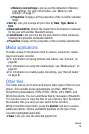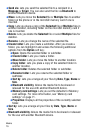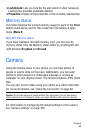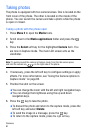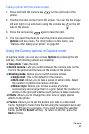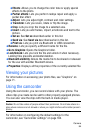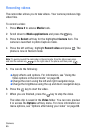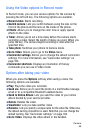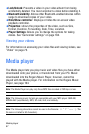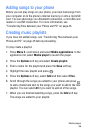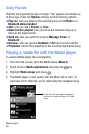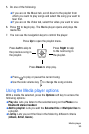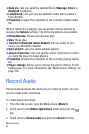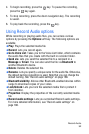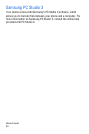Camera
86
Using the Video options in Record mode
In Record mode, you can use various options for the camera by
pressing the left soft key. The following options are available:
♦Record video: Starts recording.
♦Switch camera: Lets you switch between using the lens on the
front of the phone and the lens on the inside of the phone.
♦Effects: Allows you to change the color tone or apply special
effects to the video.
♦Timer: Allows you to set a time delay before the camera starts
recording a video. Select the length of delay you want. When you
press the key. The camera begins recording a video after the
specified time.
♦Take photo: Switches your phone to Camera mode.
♦Go to Video: Allows you to go to the Video menu.
♦Camcorder settings: Allows you to change the default camcorder
settings. For more information, see “Camcorder settings” on
page 184.
♦Camcorder shortcuts: Displays an illustration of the key
commands you can use in Video mode.
Options after taking your video
When you press the Options soft key after saving a video, the
following options are available:
♦Play: Plays the video you recorded.
♦Send via: Allows you to send the photo in a multimedia message,
email or to a compatible Bluetooth enabled device.
♦Send to Online Album: Lets you send the video to your online
album hosted by your service provider.
♦Delete: Deletes the video.
♦Viewfinder: Lets you take another video.
♦Rename:
Lets you specify a unique name for the video file. Otherwise,
the default naming convention is used. Note that you can change the
default naming. See
“Camcorder settings” on page 184
.
♦Go to Video: Displays the video album in the handset.