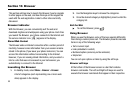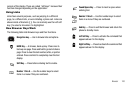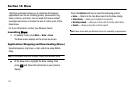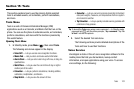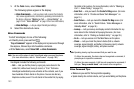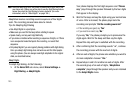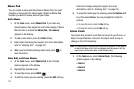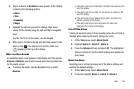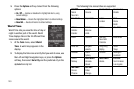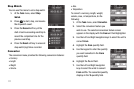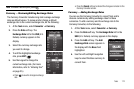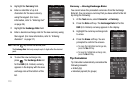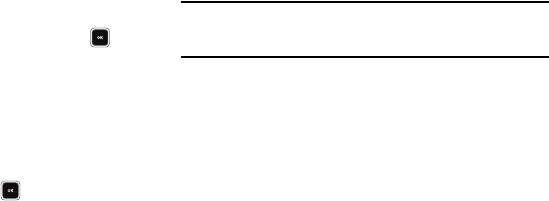
107
Memo Pad
You can create a notes and store them in Memo Pad. You can’t
prioritize or set an alert for stored notes. Return to Memo Pad
anytime you wish to review and edit your notes.
Add a Memo
1. At the
Tools
menu, select Memo Pad. If you have any
stored memos, they appear as a list in the display. If this is
the first time to access the Memo Pad, “No memos”
appears in the display.
2. To add a new memo, press the Add soft key.
3. Enter memo text using the keypad. (For more information,
refer to “Entering Text” on page 35.)
4. When you’re finished entering memo text, press to
save the memo.
View, Edit, and Erase Memos
1. At the
Tools
menu, select Memo Pad. A list of stored
memos appears in the display.
2. Highlight the desired memo.
3. To view the memo, press VIEW ( ).
4. To edit the memo you are viewing, press the Edit soft key.
Enter text changes using the keypad. (For more
information, refer to “Entering Text” on page 35.)
5. To erase the memo you are viewing, press the Options soft
key, then select Erase. You are prompted to verify the
erasure.
•
To erase the memo, press the
Yes
soft key.
•
To keep the memo, press the
No
soft key.
Alarm Clock
Your phone has an alarm clock that can be set to go off once, or
daily at a specified time. Once set, the alarm clock is easy to
change or turn off completely.
Note:
The alarm doesn’t function when the phone is turned off. If the time for
an alarm that was set for Once has elapsed and the phone is off, the
alarm occurs at the same time on the following day.
1. At the
Tools
menu, select Alarm Clock. The following
options appear in the display:
•
Alarm 1
•
Alarm 2
•
Alarm 3