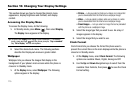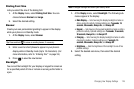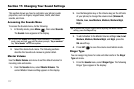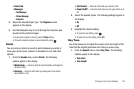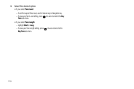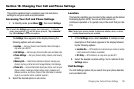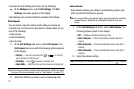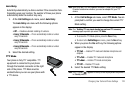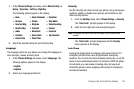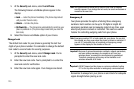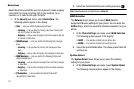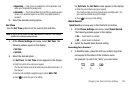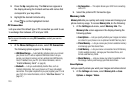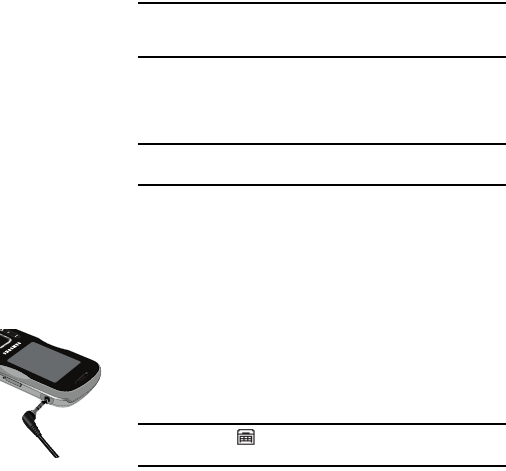
Changing Your Call and Phone Settings 122
Auto Retry
Auto Retry automatically re-dials a number if the connection fails.
Depending upon your location, the number of times your phone
automatically dials the number may vary.
1. At the Call Settings sub-menu, select Auto Retry.
The Auto Retry sub-menu with the following options
appears in the display:
•
Off
— Disables automatic redialing of numbers.
•
Every 10 Seconds
— Phone automatically redials a number
every 10 seconds.
•
Every 30 Seconds
— Phone automatically redials a number
every 30 seconds.
•
Every 60 Seconds
— Phone automatically redials a number
every 60 seconds.
2. Select the desired setting.
TTY Mode
Your phone is fully TTY compatible. TTY
equipment is connected to your phone
through the headset connector on the right
side of the phone. TTY Mode must be
enabled before you can use your phone with
a TTY device.
Note:
Your r520 has a 3.5 mm headset connector. Contact your Wireless
Provider to determine whether you need an adapter for your TTY
device.
1. At the Call Settings sub-menu, select TTY Mode. You are
prompted to confirm you want to change the current TTY
Mode setting.
Note:
The “
Enabling TTY may impair headset use and non-TTY accessory
”
message pops up when you select
TTY Mode
.
•
To access the TTY Mode options, press the
Yes
soft key.
•
To return to the
Call Settings
sub-menu, press the
No
soft key.
2. When you press the Yes soft key, the following options
appear in the display:
•
TTY Full
— Enables TTY mode and disables microphone and
earpiece
•
TTY+Talk
— Enables TTY mode and microphone
•
TTY+Hear
— Enables TTY mode and earpiece
•
TTY Off
— Disables TTY mode
3. Select the desired TTY Mode setting.
Note:
The TTY icon ( ) appears in the top of the display when the phone is
in Standby mode.