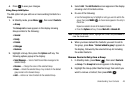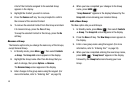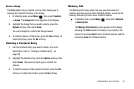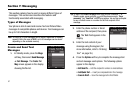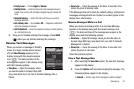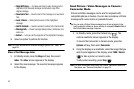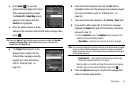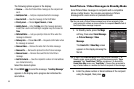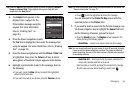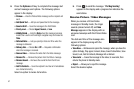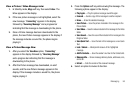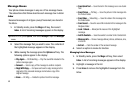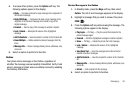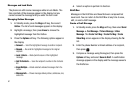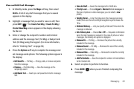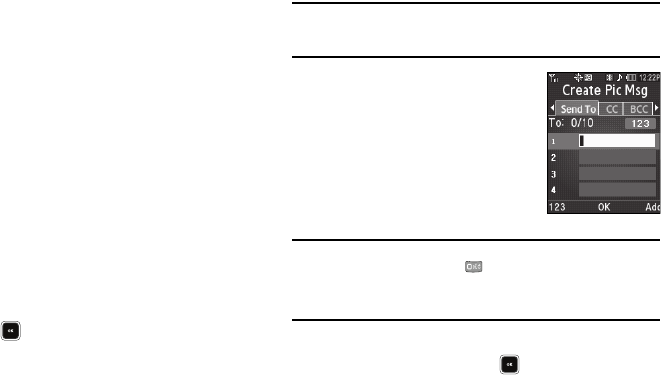
55
The following options appear in the display:
•
Preview
— View the Picture/Video message as the recipient will
see it.
•
Add Quick Text
— Add pre-composed text to the message.
•
Save As Draft
— Save the message to the Draft folder.
•
Priority
Level
— Choose
Urgent
,
Normal
, or
Low
.
•
Validity Period
— Enter the
Date
when this message becomes
invalid, then use the Left and Right navigation keys to choose the
Time
.
• Deferred Deliv.
— Lets you specify a Date and Time when the
message is delivered.
•
Delivery Ack
— Choose
On
or
Off
— Requests confirmation when
the message is received.
•
Remove Video
— Remove the video from the Video message.
•
Remove Pic
— Remove the picture from the Picture message.
•
Remove Sound
— Remove the sound file from the Picture
message.
•
Add To Contacts
— Save the recipient’s number or Email address
as a Contacts list entry.
Select the desired option.
10. Press
SEND
( ) to send the message. “
Sending Message
”
appears in the display and a progress bar indicates the
send status.
Send Picture / Video Messages in Standby Mode
Send Picture/Video messages to recipients with a compatible
phone or other device. You can also accompany a Picture
message with a voice memo or preloaded sound.
Tip:
You can send a Picture/Video message to up to ten recipients. Enter
each recipient’s address or phone number in a separate
Send To
field of
the Picture/Video message composer.
1. In Standby mode, press the
Msgs
soft key, then select
Send Message
➔
Picture Message
/
Video
Message
.
The
Create Pic
/
Video Msg
screen
appears in the display showing the
To:
list.
Tip:
To launch the
Create Pic Msg
screen using a voice command — In
Standby mode, press and hold until the phone prompts, “
Say a
command.
” Say “
Send Picture
” into the microphone. (To launch the
Create Video Msg
screen, say “
Send Video
”.) You are then prompted to
say a Contact name or a number for the first recipient of the message.
2. Enter the phone number or Email address of the recipient
using the keypad, then press .