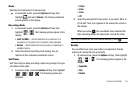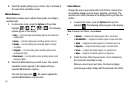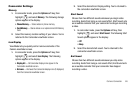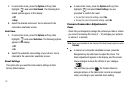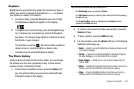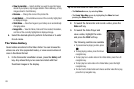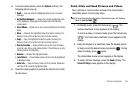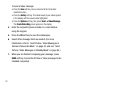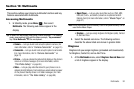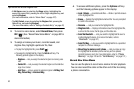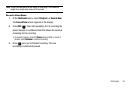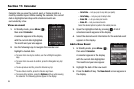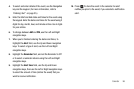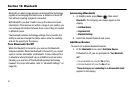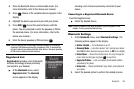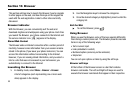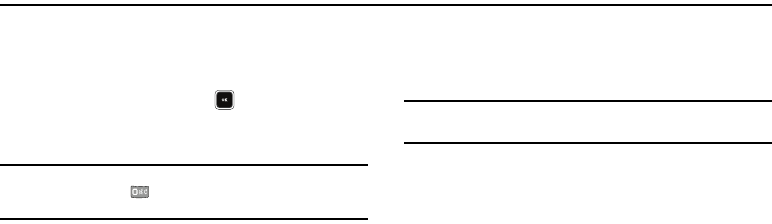
Multimedia 92
Section 10: Multimedia
This section outlines your phone’s multimedia functions and key
features associated with multimedia.
Accessing Multimedia
1. In Standby mode, press
Menu
( ), then select
Multimedia
. The following sub-menus appear in the
display:
Tip:
To launch the Multimedia menu using a voice command — In Standby
mode, press and hold until the phone prompts, “
Say a command.
”
Say “
Go to Multimedia
” into the microphone.
•Camera
— Lets you launch and set up the phone’s camera. (For
more information, refer to
“Camera-Camcorder”
on page 74.)
• Camcorder
— Lets you launch and set up the phone’s camcorder.
(For more information, refer to
“Camera-Camcorder”
on
page 74)
•Picture
— Lets you choose the pictures that display on the phone’s
screen or in Picture messages. (For more information, refer to
“The Photo Gallery”
on page 88.)
•Video
— Lets you play video files stored in your phone or on an
optional microSD Memory Card and lets you select videos to appear
on the phone’s Standby screen or in Video messages. (For more
information, refer to
“The Video Gallery”
on page 89.)
•Music Player
— Lets you play music files (such as, CMX, MIDI,
MP3,AAC, AAC+, and eAAC+) stored on an optional microSD
Memory Card. (For more information, refer to
“Music Player”
on
page 67.)
Note:
Either the external microSD Memory Card or the phone memory can be
used for the Music Player.
•Ringtone
— Lets you assign ringtones for Ringtone (calls), Contact
ID, and Alert Tone.
2. Select the desired sub-menu. The following sections
describe the above listed sub-menus in greater detail.
Ringtone
Ringtone lets you assign ringtones (preloaded and downloaded)
for Ringtone, Contact Id, and as Alert Tone.
1. At the
Multimedia
menu, select
Ringtone
. Record New and
a list of ringtones appear in the display.