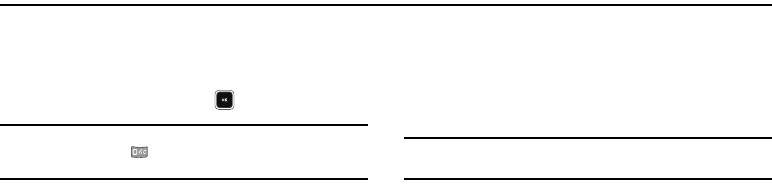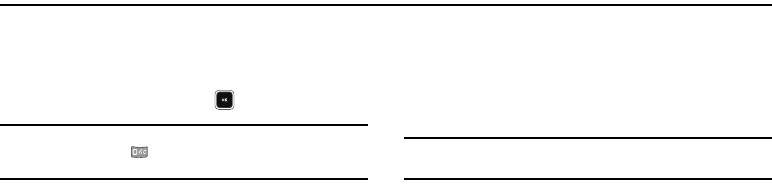
Changing Your Call and Phone Settings 120
Section 18: Changing Your Call and Phone Settings
This section explains how to customize your call and phone
settings to suit your needs and preferences.
Accessing Your Call and Phone Settings
1. In Standby mode, press
Menu
( ), then select
Settings
.
Tip:
To launch the
Settings
menu using a voice command — In Standby
mode, press and hold until the phone prompts, “
Say a command.
”
Say “
Go to Settings
” into the microphone.
The
Settings
menu appears in the display showing the
following options and sub-menus:
•Location
— Set your phone to send location data continually or
only when you dial 911.
• Call Settings
— Set how your phone handles voice and data calls.
• Phone Settings
— Set your phone’s safety, network, and security
options.
•Memory Info
— Select where photos are stored, manage your
phone’s memory, and format and manage Memory Card storage.
• Phone Info
— Access information about your phone, such as your
phone number, meanings of phone status icons, hardware and
software versions, and more. (Some of this information is valuable
to you if you need to call for customer support.)
2. Select the desired option or sub-menu.
Location
This function identifies your location to the network via the Global
Positioning System (GPS). You can set this function for
continuous operation or to operate only in the event that you dial
911.
Note:
Contact your service provider to determine whether, when, or where
location-based services are available.
1. At the Settings menu, select Location. A multiple-screen
description of this feature appears in the display followed
by the following options:
•
Location On
— GPS location is on whenever you make or receive
a call, wherever the feature is available.
•
911 Only
— GPS location is on only when you dial 911.
2. Select the desired Location setting. You’re returned to the
Settings menu.
Call Settings
The Call Settings options let you select how your phone handles
voice and data calls.