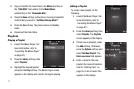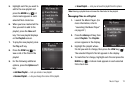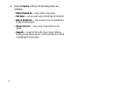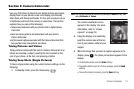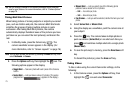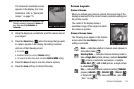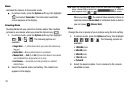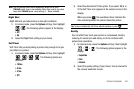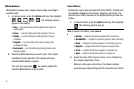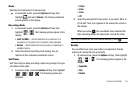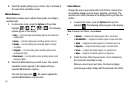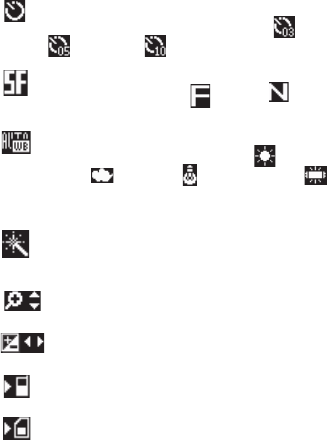
Camera-Camcorder 78
Self Timer in use
— Delays the camcorder recording
from
Off
[0 seconds (as shown)] to
3 Sec.
(),
5 Sec.
(), or
10 Sec.
( ) after you press the Camera key.
Quality
— Indicates and sets camcorder’s video quality
[
Super Fine
(shown),
Fine
(),
Normal
()]. (For
more information, refer to “Quality” on page 80.)
White Balance
— Indicates the current video White
Balance setting [
Auto
(shown),
Sunny
( ),
Cloudy
(),
Tungsten
( ), and
Fluorescent
()].
(For more information, refer to “White Balance” on
page 85.)
Color Effect
— Replaces the Normal colors with varying
shades of a selected color (
Normal
,
Black&White
,
Sepia
,
Negative
,
Green
,
Aqua
).
Zoom
— Enlarges the image from 1 up to x10 when
you press the Navigation key Up or Down.
Brightness
— Brightens or darkens the image from -4
to +4.
Phone Memory
— Indicates videos will be stored in the
phone’s memory.
Card Memory
— Indicates videos will be stored on a
microSD Memory Card.
Saving Pictures and Videos
After you’ve taken a picture or video, you can do any of the
following:
•
Save the picture or video
by pressing the
Save
soft key.
On your phone, a picture is stored in the
Picture
folder. A video is
stored in the
Video
folder. These folders are part of the phone’s
memory and/or part of an optional Memory Card devoted to storing,
browsing, and viewing saved pictures and videos. (For more
information, refer to
“The Photo Gallery”
on page 88.)
•
Access the Picture
/
Video folder
by pressing the
Gallery
soft key.
•
Send the picture or video
to someone else by pressing the
Send
soft
key.
For a detailed procedure, see
“Send Picture / Video Messages in
Camera /Camcorder Mode”
on page 53.
•
Discard the picture or video
by pressing the
Erase
soft key.
Camera Options
The Camera Option buttons let you adjust the default camera
settings to suite available lighting, the subject of the photo, or the
purpose of the photo.