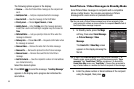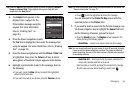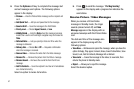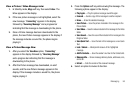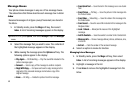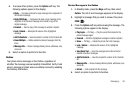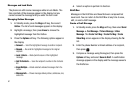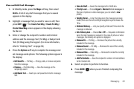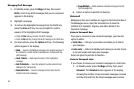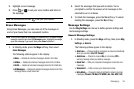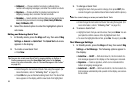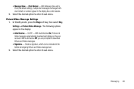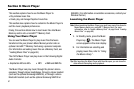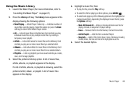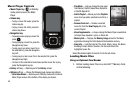63
Managing Draft Messages
1. In Standby mode, press the
Msgs
soft key, then select
Drafts
. A list of any draft messages that you’ve composed
appears in the display.
2. Highlight a message.
3. To remove the highlighted message from the Drafts box,
press the
Erase
soft key. You are prompted to confirm
erasure of the highlighted draft message.
•
Press the
Yes
soft key to erase this draft message.
•
Press the
No
soft key To keep this draft message in the Drafts box.
4. For other options, press the
Options
soft key. The following
options appear in the display:
•Send
— Send the highlighted message to the original recipient, if
the recipient’s number and/or Email address is included with the
draft message.
•Lock
/
Unlock
— Block/permit erasure of the highlighted
message.
• Add To Contacts
— Save the recipient’s number and/or Email
address to the Contacts list.
•Save Quick Text
— Save the message text as Quick Text for
insertion into other messages.
• Erase Multiple
—Delete selected unlocked messages from the
draft messages list.
5. Select an option to perform its function.
Voicemail
Messages in the voice mailbox are logged in the Voicemail box of
the Messages menu. Open the Voicemail box to view the
Callback # (if available), Urgency, and other details of the
Voicemail message.
Listen to Voicemail Now
Once you’ve received a new voicemail message, you have the
option to either:
•
Listen Now
— Calls your voice mailbox and allows you to listen to
your messages.
•
Listen Later
— Returns to Standby mode where you can later choose
to call your mailbox and review your messages.
Select an option to perform its function.
Listen to Voicemail Later
If you choose to review your voicemail messages at a later time:
1. In Standby mode, press the
Msgs
soft key, then select
Voicemail
. The
Voicemail
screen appears in the display,
showing the number of new voicemail messages received
and the date and time the latest message was received.