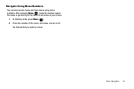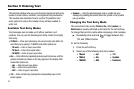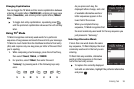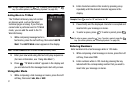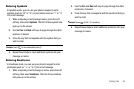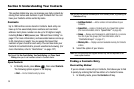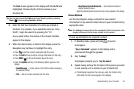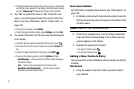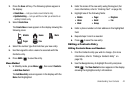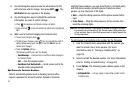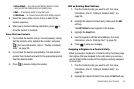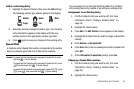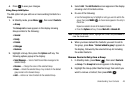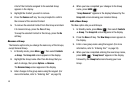Understanding Your Contacts 42
2.
Press the
Save
soft key. The following options appear in
the display:
•Create New
— Lets you create a new Contacts entry.
• Update Existing
— Lets you add the number you entered to an
existing Contacts entry.
3. Select
Create New
.
The
Create New
screen appears in the display showing the
following icons:
4. Select the number type that matches your new entry.
5. Use the keypad to enter a name to associate with the
Contacts entry.
6. Press
SAVE
( ) to save the entry.
Menu Method
1. In Standby mode, press
Menu
( ), then select
Contacts
➔
Add New Contact
.
The
Add New Entry
screen appears in the display with the
Name
field highlighted.
2. Enter the name of the new entry using the keypad. (For
more information, refer to “Entering Text” on page 35)
3. Highlight one of the following fields:
4. Enter a phone number or Email address in the highlighted
field.
5. Repeat steps 3 and 4 as needed.
6. Press to save the new entry.
Editing a Contacts Entry
Editing Contacts Name and Numbers
1. Find the Contacts entry you wish to change. (For more
information, refer to “Finding a Contacts Entry” on
page 39)
2. Use the Navigation key to highlight the entry and press
VIEW
(). The
View Contact
screen appears in the display
showing the highlighted entry’s information.
Mobile
Home
Work
Pager
Fax
•
Mobile
•
Pager
•
Ringtone
•
Home
•
Email
•
Fax
•
Work
•
Group