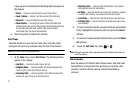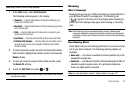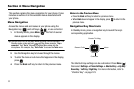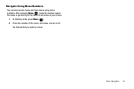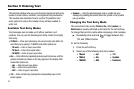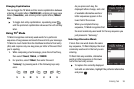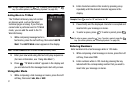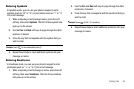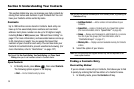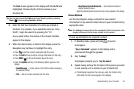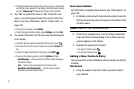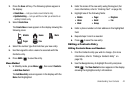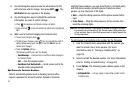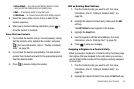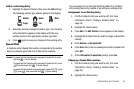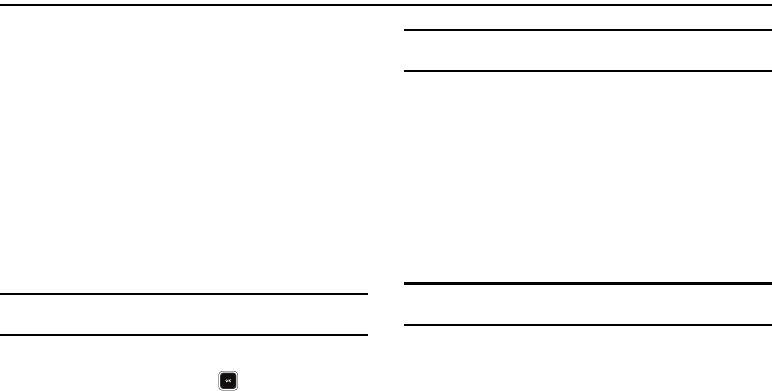
39
Section 6: Understanding Your Contacts
This section details how you can manage your daily contacts by
storing their names and numbers in your Contacts list. You can
have your Contacts entries sorted by name.
Contacts
Up to 1000 entries can be stored in Contacts. Each entry can
have up to five associated phone numbers and one Email
address. Each phone number can be up to 32 digits in length,
including
2-Sec
or
Wait
pauses (see “Manual Pause Calling” on
page 21 for more information), and associated names can be up
to 32 characters in length. You can assign the Speed Dial
numbers of your choice for each entry. You can also mark your
Contacts list as Restricted to prevent unauthorized viewing. (For
more information, refer to “Restrictions” on page 127)
Tip:
Speed Dial
One-Touch Dialing
,
Two-Touch Dialing
, and
Three-Touch
Dialing
allow you to call numbers stored in Contacts faster.
Open Contacts
1. In Standby mode, press Menu ( ), then select
Contacts
.
The following options appear in the display:
•Find
— Find a Contacts entry by name.
Tip:
You can also access the
Find
option from Standby mode, by pressing the
Contacts
soft key.
• Add New Contact
— Add a number or Email address to your
Contacts.
• Speed Dial
— Assign a Contacts entry to a Speed Dial number.
(For more information, refer to
“Speed Dial”
on page 46)
•Group
— Review, send messages to, add Contacts to, or rename
four out of your five groups. (For more information, refer to
“Contacts Groups”
on page 47.)
•Memory Info
— Display used and available memory for Contacts
entries.
2. Select the option of your choice.
Note:
You can also press the keypad number key that corresponds to the
menu option number.
Finding a Contacts Entry
Shortcut Key Method
If you’ve stored a name entry in Contacts, Find allows you to find
it quickly by entering the first few letters of a Contact’s name.
1. In Standby mode, press the
Contacts
soft key.