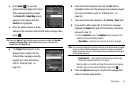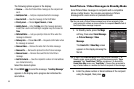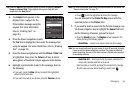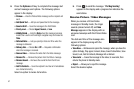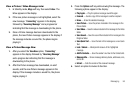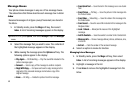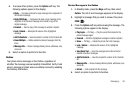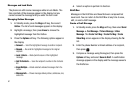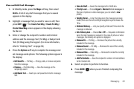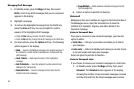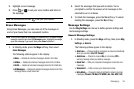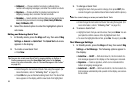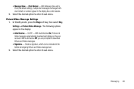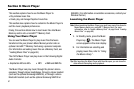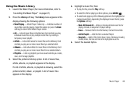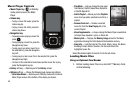Messaging 62
View and Edit Draft Messages
1. In Standby mode, press the
Msgs
soft key, then select
Drafts
. A list of any draft messages that you’ve saved
appears in the display.
2. Highlight a message that you wish to view or edit, then
press
EDIT
( ). The
Create Text Msg
/
Create Pic Msg
/
Create Video Msg
screen appears in the display showing
the
To:
list.
3. Enter or change the recipient’s number and/or Email
address and the message Text (Txt Msg) or Subject and
Text (Pic Msg) using the keypad. (For more information,
refer to “Entering Text” on page 35.)
4. Press the
Options
soft key to complete the message and
set message send options. The following options appear in
the display:
• Edit Send To
— Txt Msg — Change, add, or remove recipients
from this message.
•Preview
— Pic/Video Msg — View the message as the
recipient(s) sees it.
• Add Quick Text
— Inserts pre-composed text into the message
text.
•Save As Draft
— Saves the message to the Drafts box.
• Priority Level
— Choose
Urgent
or
Normal
for text messages
. In
the case of picture or video messages, you can select a
Low
priority.
• Validity Period
— Enter the Date when this message becomes
invalid, then use the Left and Right navigation keys to choose the
Time.
•Deferred Delivery
— Lets you specify a Date and Time when the
message is delivered.
• Enh. Delivery Ack
— Choose
On
or
Off
— Requests confirmation
when the text message is received. In the case of picture or video
messages, the Delivery Ack option is displayed.
• Remove Pic
— Pic Msg — Removes the picture file currently
included in the message.
• Remove Sound
— Pic Msg — Removes the sound file currently
included in the message.
• Remove Video
— Video Msg — Removes the video file currently
included in the message.
• Add To Contacts
— Save the recipient’s number or Email address
to the Contacts list.
5. Select an option to perform its function.
6. Press
SEND
( ) when you are finished composing the
message.