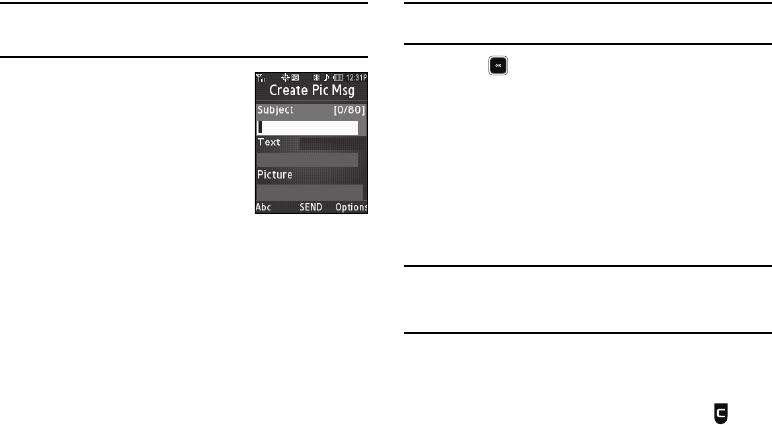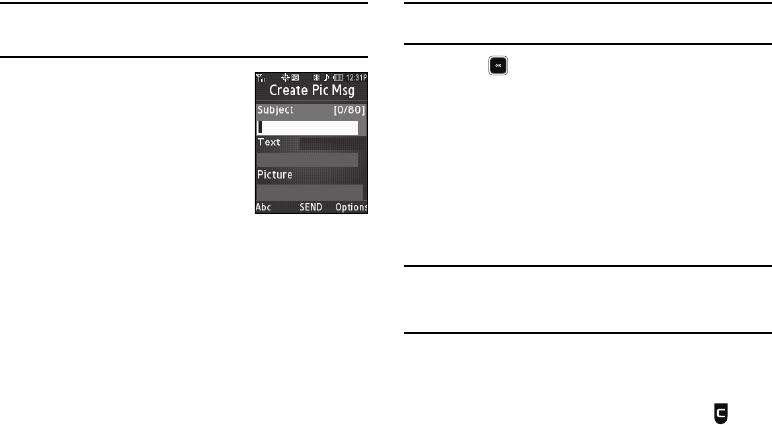
Messaging 56
Tip:
Press the
Add
soft key to display a pop-up menu containing:
Contacts
,
Groups
and
Recent Calls
. These options allow you to find and add
recipients to the
Send To:
list.
3. The
Subject
field appears in the
display. Enter a subject for the
Picture/Video message using the
keypad. (For more information,
refer to “Entering Text” on
page 35.)
4. Press the Down navigation key until
the
Text
field is highlighted, then enter the message text
using the keypad. (For more information, refer to “Entering
Text” on page 35.)
5. Press the Down navigation key until the
Picture
/
Video
field
is highlighted, then press the
Picture
soft key. A photo/
video gallery of thumbnail images appears in the display.
6. Highlight a picture/video to add to the message, then do
the following:
•
If you want, press the
View
soft key to expand the highlighted
picture to full-screen size.
•
If you want to include a new picture, press the
Camera
soft key.
Note:
For more information about using the camera feature in the phone, see
“Camera-Camcorder” on page 74.
•
Press to add the highlighted picture to the message.
You are returned to the
Create Pic Msg
screen with the
selected picture in the
Picture
field.
7. If you wish to insert a sound into the Picture message, use
the Down navigation key to highlight the Sound field and
do the following; otherwise, proceed to step 8.
•
Press the
Sounds
soft key. The
Ringtone
screen appears in the
display showing the following options:
–
Record New
— Record a new memo to insert into the message.
Note:
You can record and insert a voice memo of up to 60 seconds in length,
if you record first before attaching a picture. If a picture is attached
before recording, the size of the voice memo is limited to the amount
of remaining memory.
–
Audio files list
— Select from the list of previously recorded voice
memos and preloaded audio files on the phone.
Select an option, a sound file, and insert the sound into the message.
To exit the pop-up menu without inserting a sound, press .