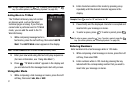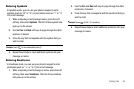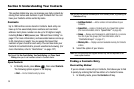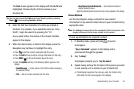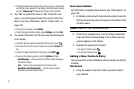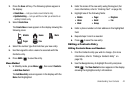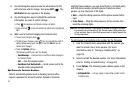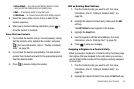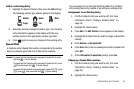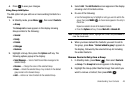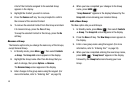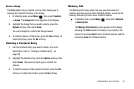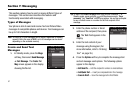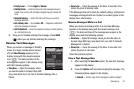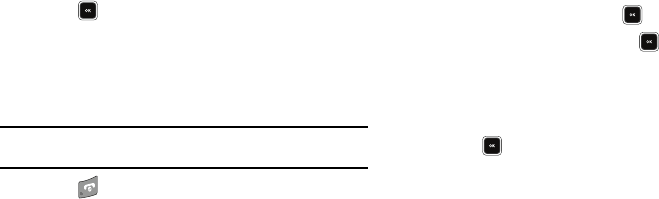
45
The
Edit Contact
screen appears in the display.
3. Highlight the
Ringtone
field, then press the
Set
soft key.
The
Ringtone
list appears in the display showing music,
recorded audio, and ringtone files.
4. Select the music, recorded audio, or ringtone file that you
wish to assign to the Contacts entry.
The
Edit Contact
screen reappears in the display with the
name of the selected file in the Ringtone field.
5. Press to save the ringer assignment to the selected
Contacts entry.
Saving a Number After a Call
Once you finish a call, you can store the caller’s number to your
Contacts list.
Note:
If the call was incoming and Caller ID information was unavailable,
then the
Save
option is also unavailable.
1. Press to end your call. The call time, length of call,
phone number, and name of the party (if available) appear
in the display.
2. Press the
Save
soft key. The
Save
menu appears in the
display showing the following options:
•Create New
— Lets you create a new Contacts entry.
• Update Existing
— Lets you add the number you entered to an
existing Contacts entry.
3. Follow the instructions in the upcoming sections
depending on whether the number is a new entry or you
wish to add it to an existing entry.
Create a New Entry
1. In Standby mode, press Menu ( ), then select
Contacts
.
2. Select
Add New Contact
and press .
3. Select the number type that matches your new entry.
4. Enter a name for the new entry. (For more information,
refer to “Entering Text” on page 35)
5. Press . The new entry saves to your Contacts list.