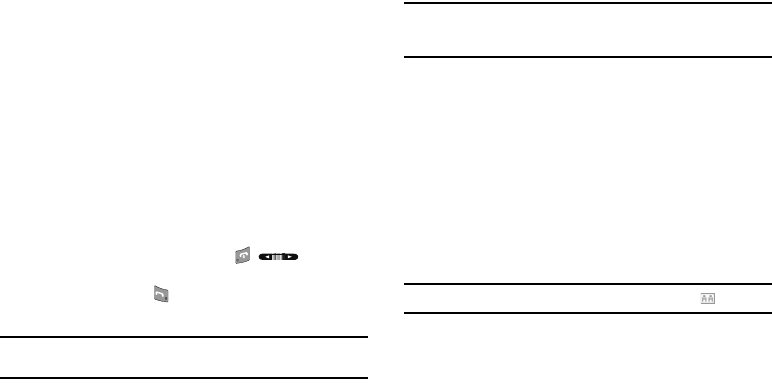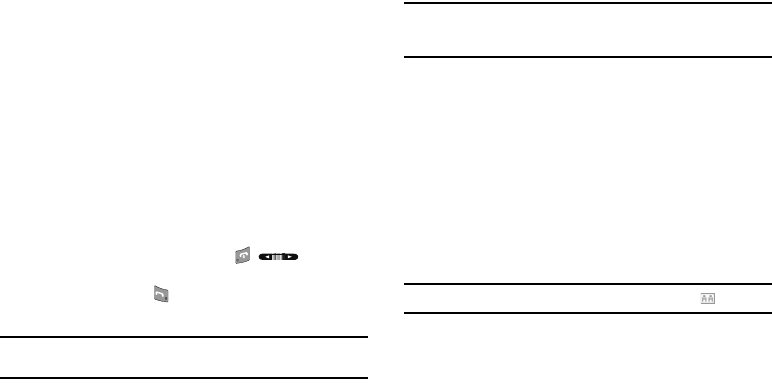
121
To access the Call Settings sub-menu, do the following:
ᮣ
At the Settings menu, select Call Settings. The Call
Settings sub-menu appears in the display.
The following sub-sections detail the available Call Settings.
Call Answer
You can select a specific answer mode when you receive an
incoming call. Your phone can be preset to answer when you do
any of the following:
•
Press any key.
•
Press the Send key.
•
Open the slide.
1. At the Call Settings sub-menu, select Call Answer. The
Call Answer sub-menu with the following options appears
in the display:
•Any Key
— Press any key except the , , or Left soft
key to answer an incoming call.
•
Send Key
— Press to answer an incoming call.
•
Open Slide
— Slide the phone open to answer an incoming call.
Tip:
You can set your phone to answer calls automatically, without any input
from you. (For more information, refer to “Auto Answer” on page 121.)
2. Select the method you wish to use for answering calls.
Auto Answer
Auto Answer enables your phone to automatically answer calls
after a period of time that you specify.
Note:
To use your r520 in Auto Answer mode, you must connect a handsfree
headset (wired or Bluetooth) or a Bluetooth Handsfree Kit to your
phone.
1. At the Call Settings sub-menu, select Auto Answer. The
following options appear in the display:
•
Off
— Disables automatic answering of calls.
•
After 1 Second
— Phone automatically answers calls after 1
second.
•
After 3 Seconds
— Phone automatically answers calls after 3
seconds.
•
After 5 Seconds
— Phone automatically answers calls after 5
seconds.
2. Select the desired setting.
Note:
Any setting other than
Off
causes the Auto Answer icon ( ) to display.