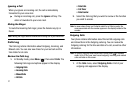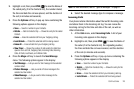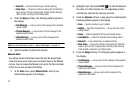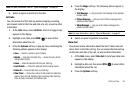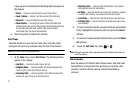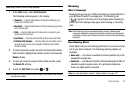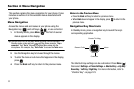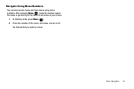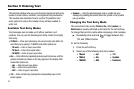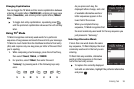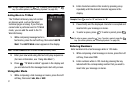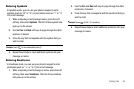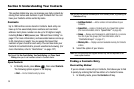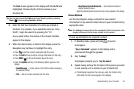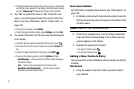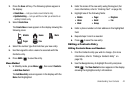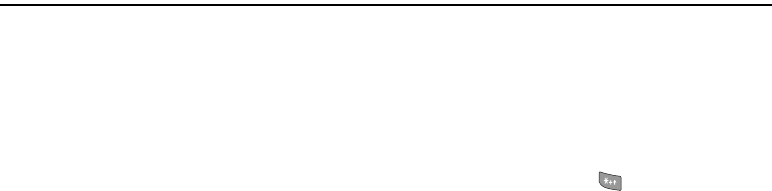
35
Section 5: Entering Text
This section outlines how use your phone’s keypad and text entry
modes to enter letters, numbers, and symbols and punctuation.
This section also describes how to use the T9 predictive text
entry system to reduce the number of key strokes needed to
enter text.
Available Text Entry Modes
Text messages can be made up of letters, numbers, and
symbols. You can use the following text entry modes to simplify
text entry:
•
T9 Word
— Press each phone key only once to enter each letter of a
word that you’re spelling. T9 WORD mode letter options are:
–
T9 word
— Enter all lower case letters
–
T9 Word
— Enter initial capital letters
–
T9 WORD
— Enter all upper case letters
•
Abc
— Enter letters by repeatedly pressing each phone key until the
desired character (as shown on the key) appears in the display. ABC
mode letter options are:
–
abc
— Enter all lower case letters
–
Abc
— Enter initial capital letters
–
ABC
— Enter all upper case letters
•
123
— Enter numbers by pressing the corresponding keys on the
phone keypad.
•
Symbols
— Using the phone keypad, enter a symbol into your
message by pressing the number above the symbol in the Symbols
pop-up window.
Changing the Text Entry Mode
The current text entry mode (
T9 Word
,
Abc
,
123
,
Symbols
, or
Emoticons
) is usually indicated as the label for the Left soft key.
To change the text entry mode while composing a text message:
ᮣ
Repeatedly press and hold to toggle between Abc,
123, and T9Word modes.
Or, do the following:
1. Press the Left soft key.
2. Select one of the following text entry modes:
•
T9word
•
abc
•
123
•
T9Word
•
Abc
•
Symbols
•
T9WORD
•
ABC
•
Emoticons