Camera-Camcorder 82
Camera Settings
When you change a setting, your change is retained until you
change that setting or reset all your camera settings.
Memory
1. In camera mode, press the
Options
soft key, then highlight
and select
Memory
. The following storage options
appear in the display:
• Phone Memory
— Stores pictures in phone memory.
•Card Memory
— Stores pictures on an optional microSD Memory
Card.
2. Select the memory location setting of your choice. You’re
returned to the camera viewfinder screen.
Icon Display
View Mode lets you quickly add or remove elements of the
Camera viewfinder screen.
1. In camera mode, press the
Options
soft key, then highlight
and select
Icon Display
. The following options appear
in the display:
• Display All
— All Camera display icons appear in the Camera
viewfinder screen.
• Guideline
— Removes the Camera display icons (if displayed) and
displays a crosshatch pattern in the Camera viewfinder screen.
•No Icons
— Removes the Camera display icons (if displayed) from
the Camera viewfinder screen.
Metering
1. In camera mode, press the
Options
soft key, then highlight
and select
Metering
. The following options appear in
the display:
•Matrix
— Adjusts exposure to the average light level over a large
picture area.
• Center-weighted
— Adjusts exposure to the average light level
over a center portion of the subject.
•Spot
— Adjusts exposure to the light level over a small portion of
the subject.
2. Select the Metering setting of your choice. You’re returned
to the camera viewfinder screen.
When you take your next picture, the phone’s display
previews your subject image with the measured exposure.
View Mode
1. In camera mode, press the Options soft key, highlight
, then select View Mode. The following values appear
in the display: