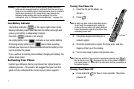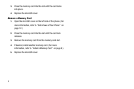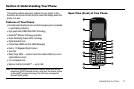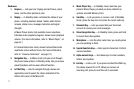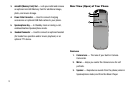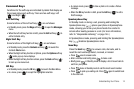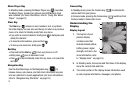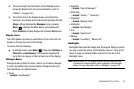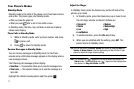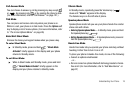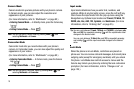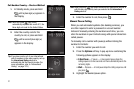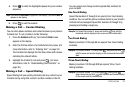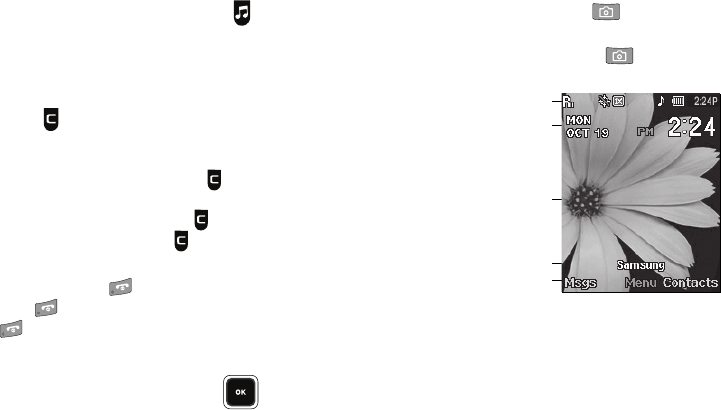
15
Music Player Key
In Standby mode, pressing the Music Player key ( ) launches
the Music Player, provided an optional microSD Memory Card
was installed. (For more information, refer to “Using Your Music
Player” on page 67)
Clear Key
The
Clear
key ( ) erases or clear numbers, text, or symbols
from the display. You can also use the key to return to a previous
menu or to return to Standby mode from any menu.
•
If you enter an incorrect character, briefly press to backspace (and
delete) the character.
•
To erase the entire sentence, press and hold .
•
To back up one menu level, briefly press .
End Key
•
Press and hold the
End
key to turn your phone on or off.
•
Briefly press once to disconnect a call.
•
Press to return to Standby mode from any menu, or to cancel the
last input.
Navigation Key
Use the directional keys on the Navigation key ( ) to
browse menus, sub-menus, and lists. Each directional key also
acts as a shortcut to launch applications. (For more information,
refer to “Navigation Key Shortcuts” on page 33.)
Camera Key
In Standby mode, press the Camera key ( ) to activate the
camera built into your phone.
In Camera mode, pressing the Camera key ( ) switches from
Camera mode to Camcorder mode.
Understanding the
Display
Display Layout
1. The top line of your
phone’s display
contains icons that
indicate network status,
battery power, signal
strength, and more. (For
more information, refer
to “Display Icons” on page 16.)
2. In Standby mode, the second and third lines of the display
show the current date and time.
3. The center portion of the display shows information such
as call progress information, messages, and photos.
1
2
3
4
5