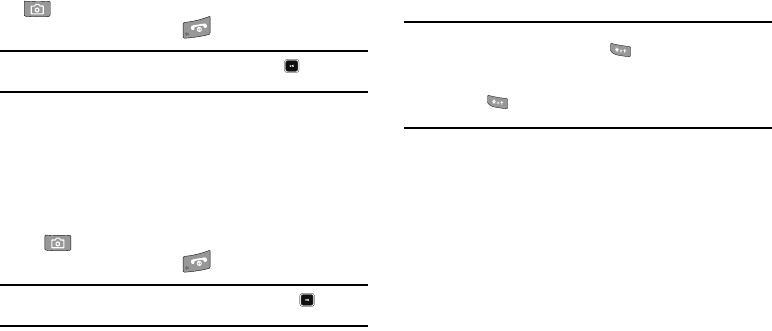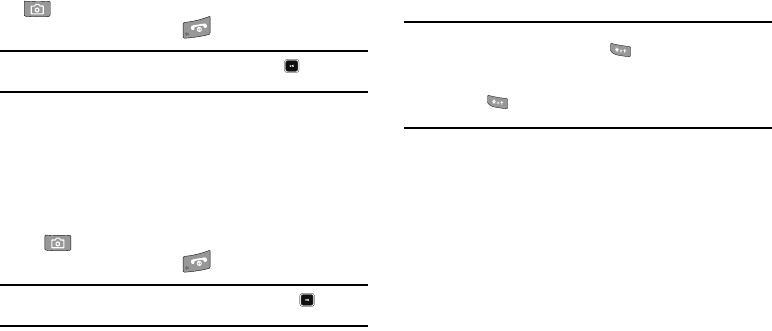
19
Camera Mode
Camera mode lets you take pictures with your phone’s camera.
In Camera mode, you can also adjust the resolution and
appearance of your pictures.
(For more information, refer to “Multimedia” on page 92.)
•
Entering Camera Mode
— In Standby mode, press the Camera key
().
•
Exiting Camera Mode
— Press .
Note:
You can also enter Camera mode by pressing
Menu
( ) and
selecting
Multimedia
➔
Camera
.
Camcorder Mode
Camcorder mode lets you record videos with your phone’s
camera. In Camcorder mode, you can also adjust the quality and
appearance of your videos.
(For more information, refer to “Multimedia” on page 92.)
•
Entering Camcorder Mode
— In Camera mode, press the Camera
key ( ).
•
Exiting Camera Mode
— Press .
Note:
You can also enter Camcorder mode by pressing
Menu
( ) and
selecting
Multimedia
➔
Camcorder
.
Input mode
Input mode determines how you enter text, numbers, and
symbols. While at any text entry screen, press the Left soft key,
then choose the input mode from the pop-up menu using the
Navigation key. Optional input modes are
T9 word
,
T9 Word
,
T9
WORD
,
abc
,
Abc
,
ABC
,
123
,
Symbols
, and
Emoticons
. (For more
information, refer to “Entering Text” on page 35.)
Tip:
You can cycle between
T9 word
,
T9 Word
, and
T9 WORD
, or between
abc
,
Abc
, and
ABC
, by repeatedly pressing until the capitalization label
changes to the desired value.
You can cycle between
T9 Word
,
Abc
, and
123
by repeatedly pressing
and holding until the input mode label changes to the desired
value.
Lock Mode
When the phone is in Lock Mode, restrictions are placed on
phone use. You can receive calls and messages, but cannot place
outgoing calls (except for emergency numbers) until you unlock
the phone. Lock Mode also restricts access to menus and the
Volume key. Unlock your phone by entering the lock code when
prompted. (For more information, refer to “Change Lock” on
page 125.)