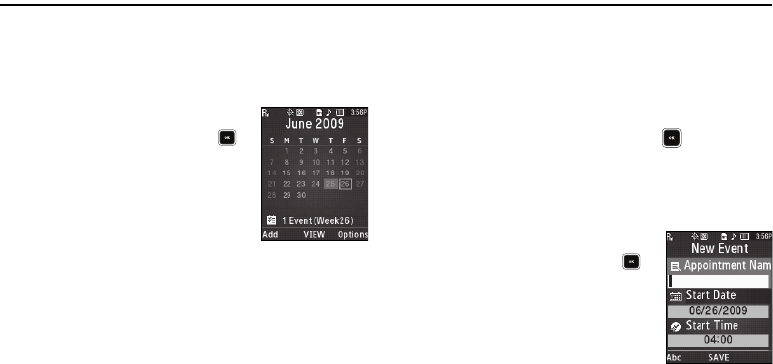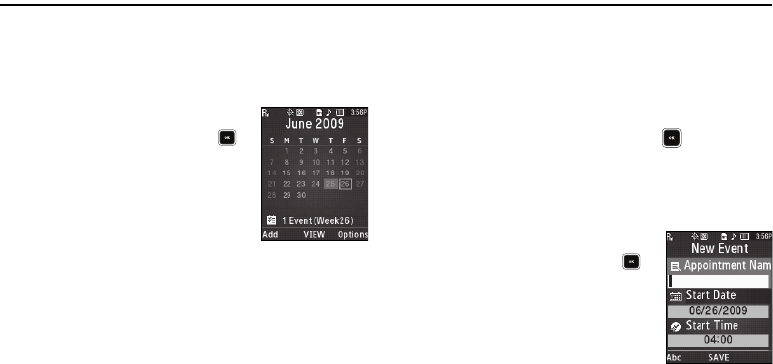
95
Section 11: Calendar
Calendar lets you view the current, past, or future month in a
monthly calendar layout. While viewing the calendar, the current
date is highlighted and days with scheduled events are
surrounded by a box.
View an event
1. In Standby mode, press Menu (),
then select Calendar.
A calendar appears in the display
with the current date highlighted.
The month and year also appear.
2. Use the following keys to navigate the calendar and
highlight a desired date.
•
To move from one day to another, use the Left/Right navigation
keys.
•
To move from one week to another, press the Navigation key Up/
Down.
•
To view previous months, press the Volume key Up.
•
To view future months, press the Volume key Down.
•
To access other options, press the
Options
soft key while viewing
the calendar. The following options appear in the display:
–
Go to Date
— Lets you jump to any date you specify.
–
Go to Today
— Lets you jump to today’s date.
–
Erase Old
— Lets you erase past events.
–
Erase All
— Lets you erase all events.
Select the desired option to perform the related process.
3. Open the highlighted date by pressing . A list of
scheduled events appears in the display.
4. Select the desired event. Information for the selected event
appears in the display.
Add a New Event
1. In Standby mode, press Menu (),
then select Calendar.
A calendar appears in the display
with the current date highlighted.
The month and year also appear.
2. Highlight the date of the new event.
3. Press the Add soft key. The New Event screen appears in
the display.